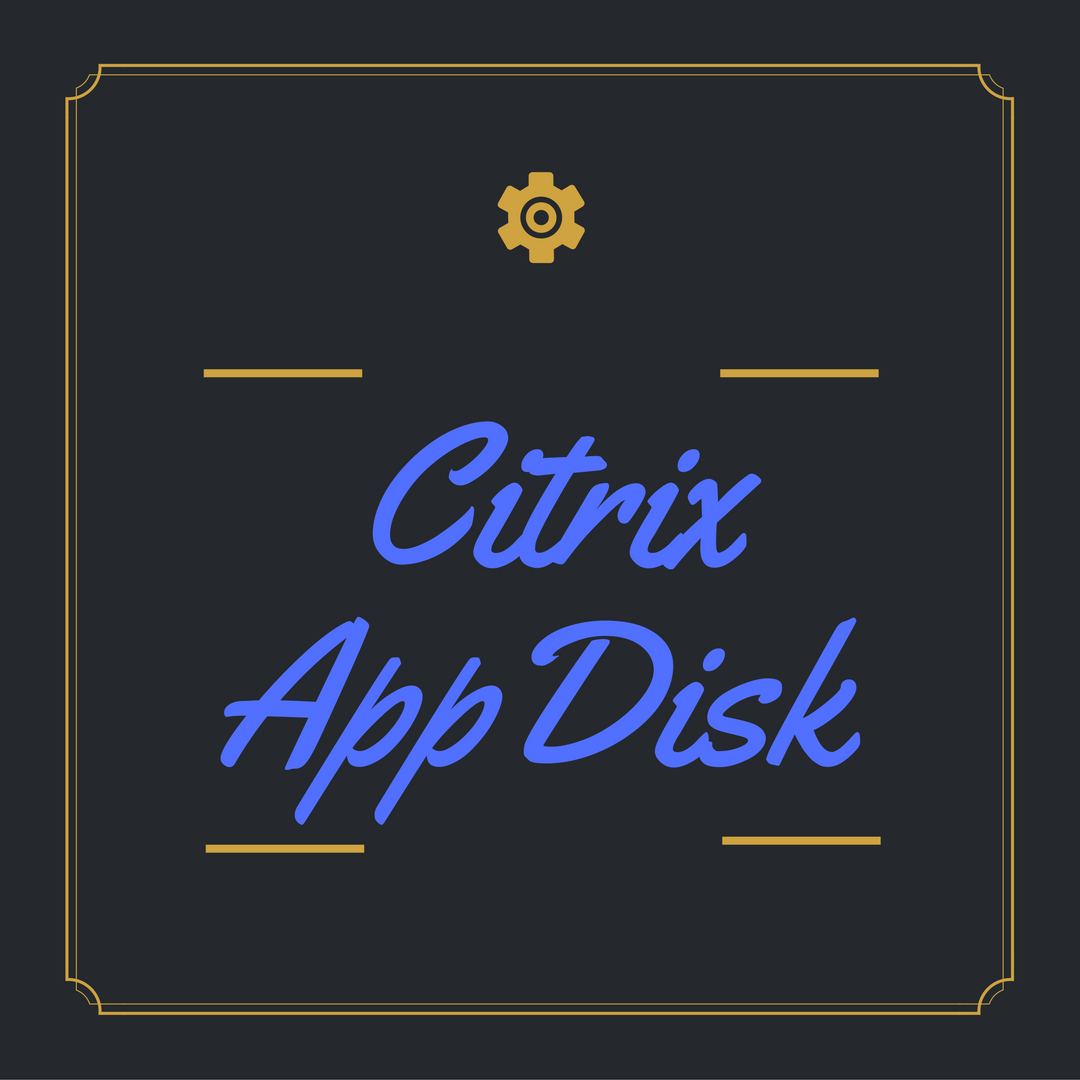In few or my earlier post, we discussed Application Layering and also covered how you can virtualize an application using VMware application layering technology (VMware App Volumes). In this post I will be covering the process to virtualize and application using Citrix Application layering technology ( AppDisk ). If you are new to Citrix AppDisk, I would recommend to visit my another post on Introduction to Citrix AppDisk before this post.
Creating AppDisk Prerequisite :
- Antivirus process can delay AppDisk creation process add CtxPvD.exe and CtxPvDSvc.exe to the exclusion list of your antivirus program. (Known Issues).
- Shadow Copy and Microsoft Software Shadow Copy Service Provider services must be enabled on the machines.
- For creating AppDisk you need one Machine catalog of type random and should not be assigned to any Delivery Catalog.
Creating AppDisk :
- Logon to Citrix Studio. Go to AppDisk. Click on Create AppDisk
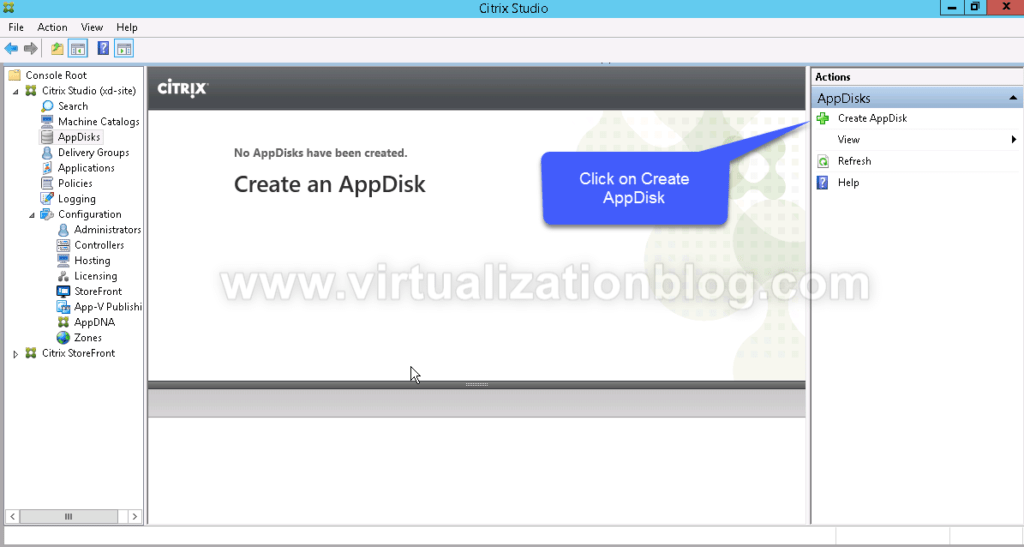
- On Getting started with AppDisk page click on Next
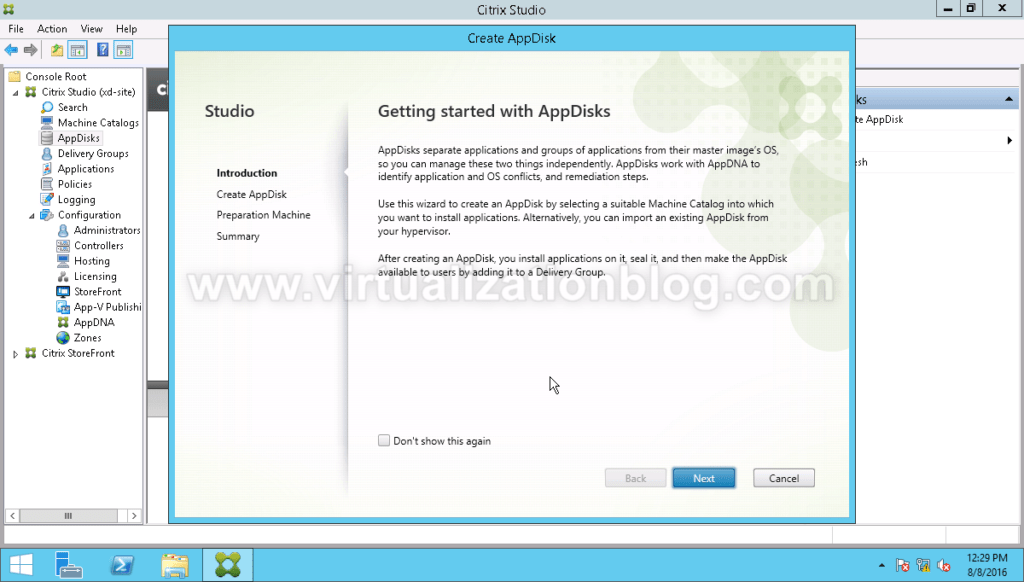
- On Create AppDisk page select the size of the AppDisk. These new AppDisk will be a thin provisioned AppDisk, choose the disk size which can hold the application. Click Next to proceed.
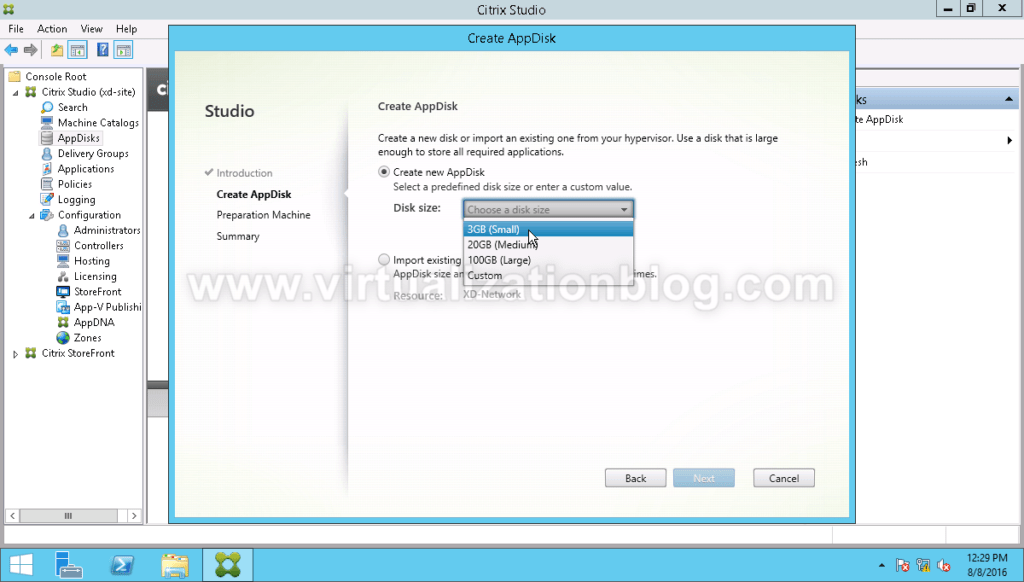
- Select the MCS or PVS random catalog from the list. This catalog should not be assigned to any Delivery Catalog. Click Next to proceed.
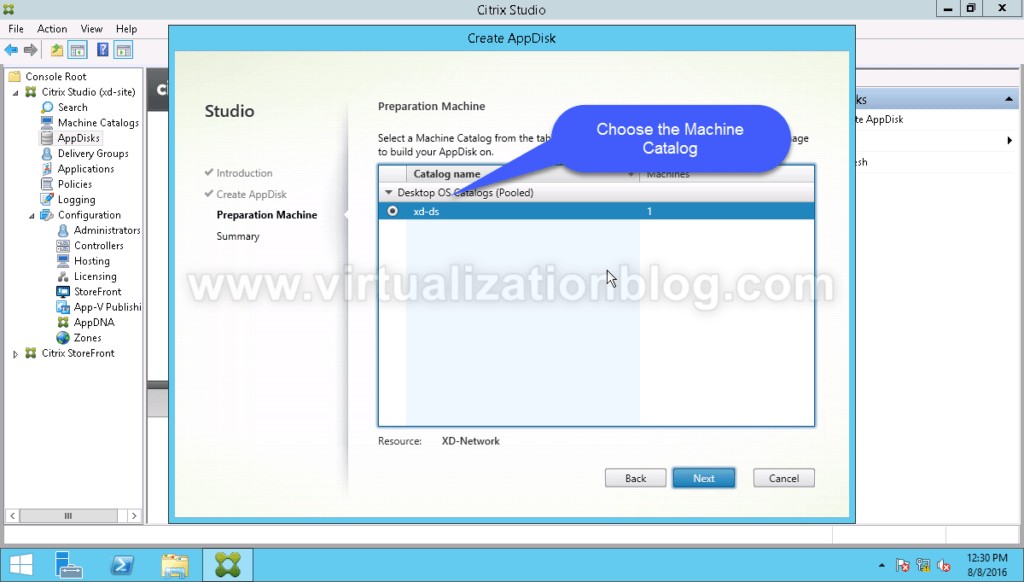
- Give appropriate name to AppDisk. Click on Finish to create AppDisk.
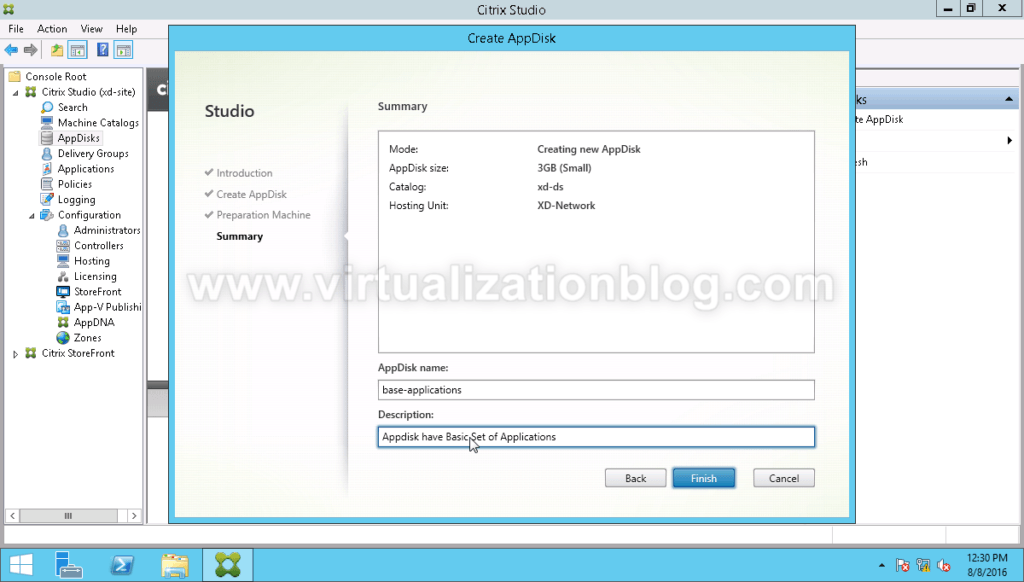
- Wait for the time AppDisk creation process finish.
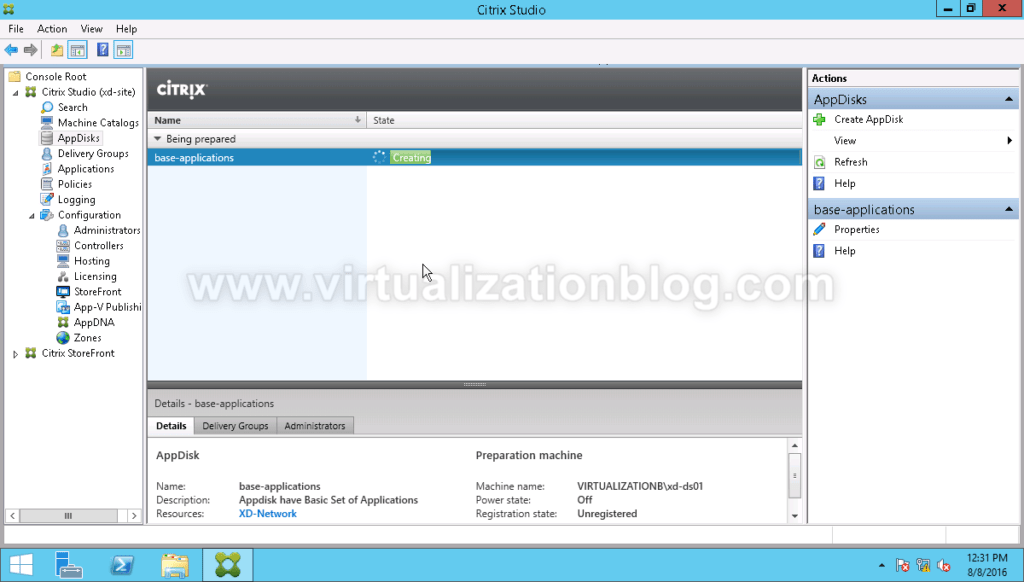
- Post successful completion of AppDisk creation process, you will see status of AppDisk as Ready to Install Application.
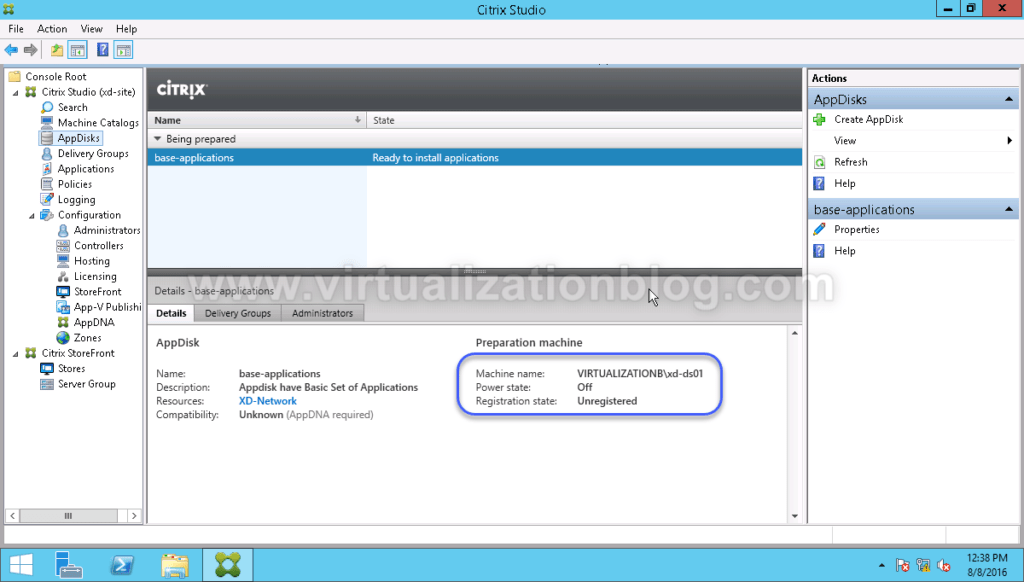
- AppDisk is ready now to Install Applications. Right click on AppDisk and click on Install Applications.
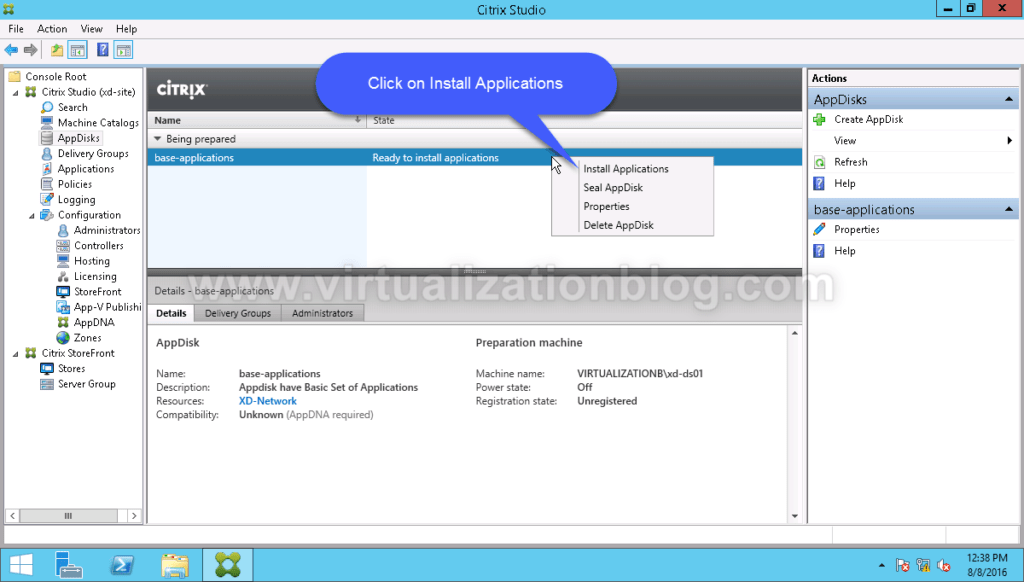
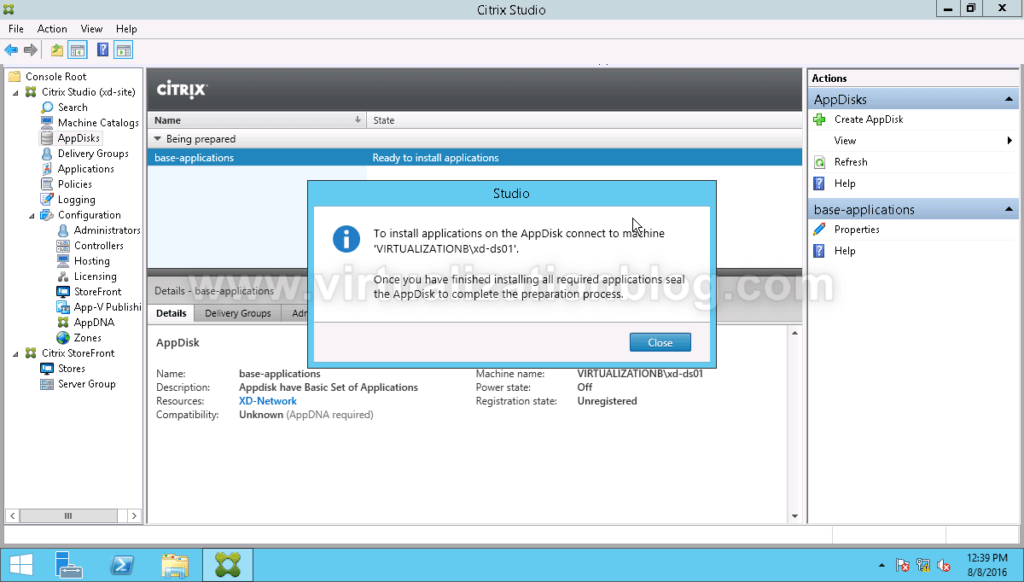
- Remote into the machine and Install the applications to be made available to the users. Once application installation and configuration is done, return back to Citrix Studio and click on Seal AppDisk.
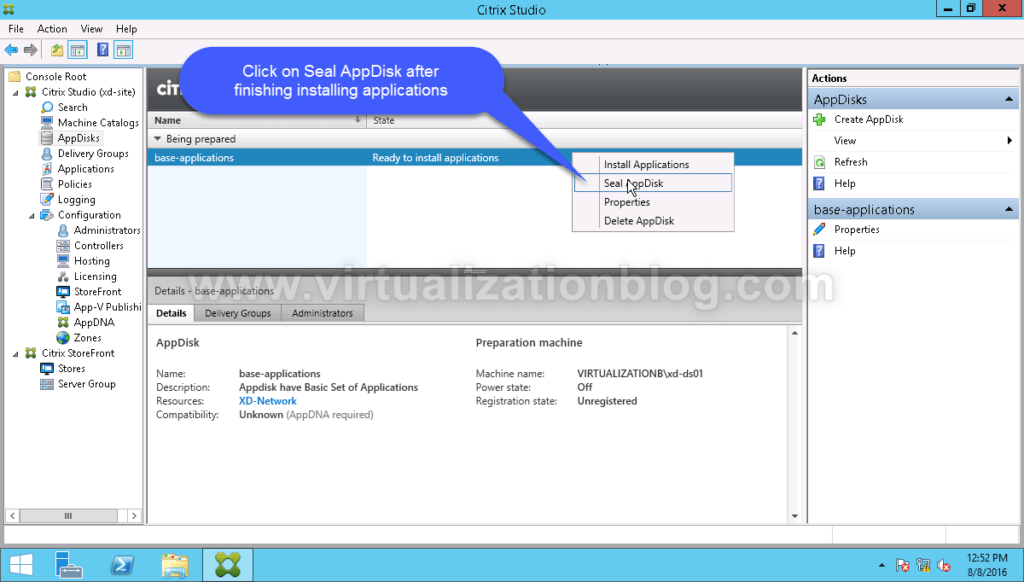
- Click Yes to Seal the application.
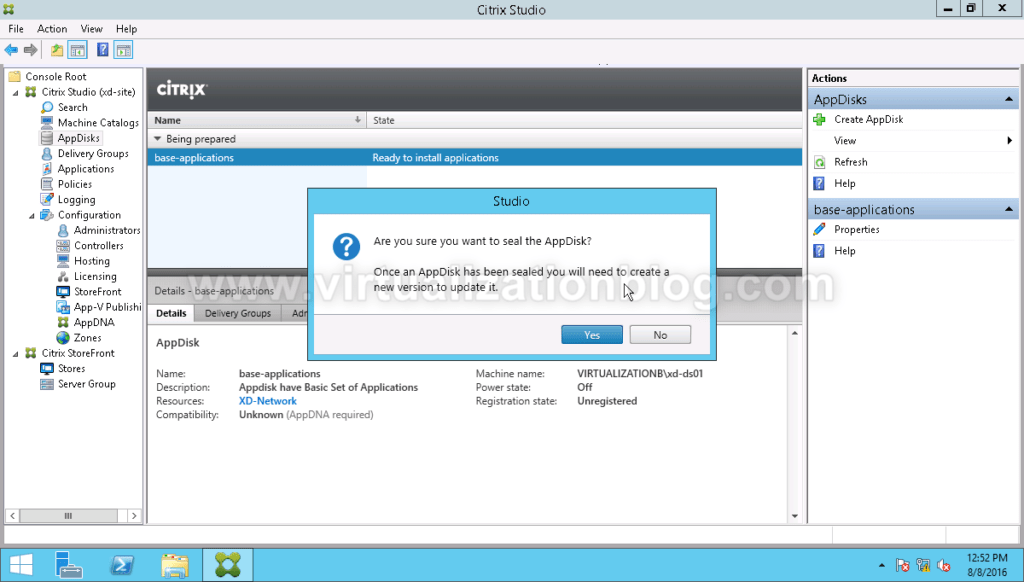
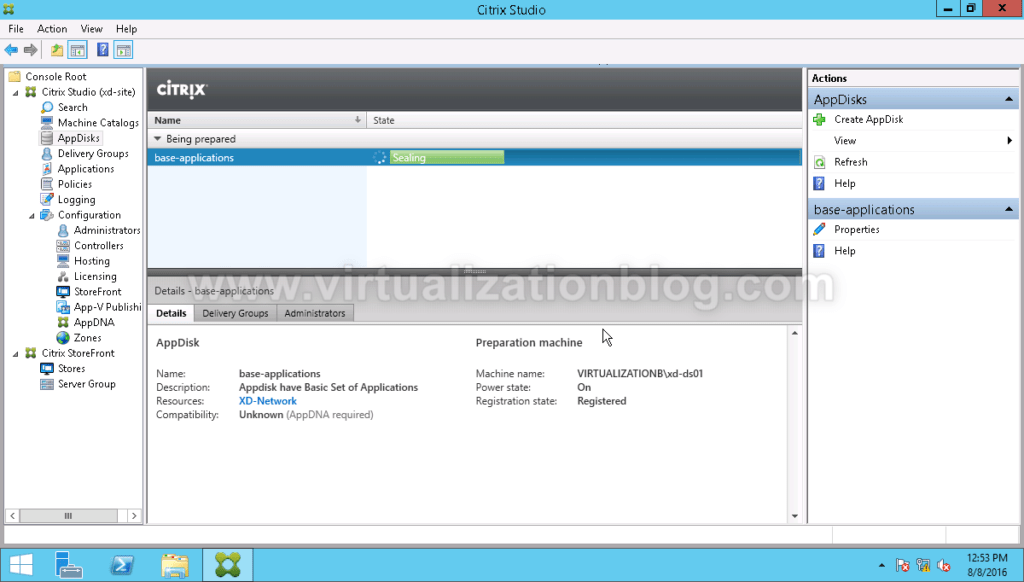
Post completion Status of AppDisk will change to Ready. 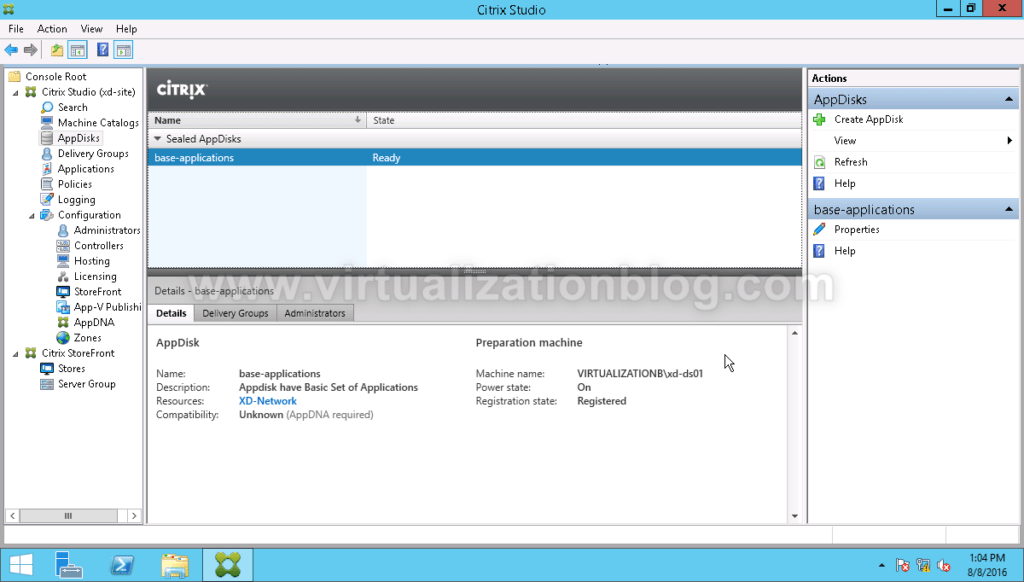 In this post, we covered the process to create AppDisk. Next step is to assign AppDisk to a Delivery Group to made application installed in this AppDisk accessible to end users. I hope this is informative for you. Thanks for Reading!!. Be social and share it in social media, if you feel worth sharing it. Happy Learning 🙂
In this post, we covered the process to create AppDisk. Next step is to assign AppDisk to a Delivery Group to made application installed in this AppDisk accessible to end users. I hope this is informative for you. Thanks for Reading!!. Be social and share it in social media, if you feel worth sharing it. Happy Learning 🙂