Introduction to VMware Horizon View Adapter
In the previous blog, I covered Key components of vRealize Operations for Horizon and the steps for deploying vROPS Linux based appliance. Post-deployment next step you are required to install and configure View Adapter which will interface with VMware vSphere and VMware vCenter to collect metrics. The ViewAdapter collects virtual desktop performance data from resources like broker agent and desktop agents. The adapter collects the topology information from View environment and other types of resource information from View Desktops. View Adapter also collects alerts, connection time and other event information from View events database.
In this post, I’m going to walk through the configuration required to get the newly installed vROPS working with Horizon View, specifically the Horizon Adapter.
Demonstration
Installing & Configuring View Adapter
Before starting the installation, download the View Adapter .PAK after login to http://my.vmware.com portal.
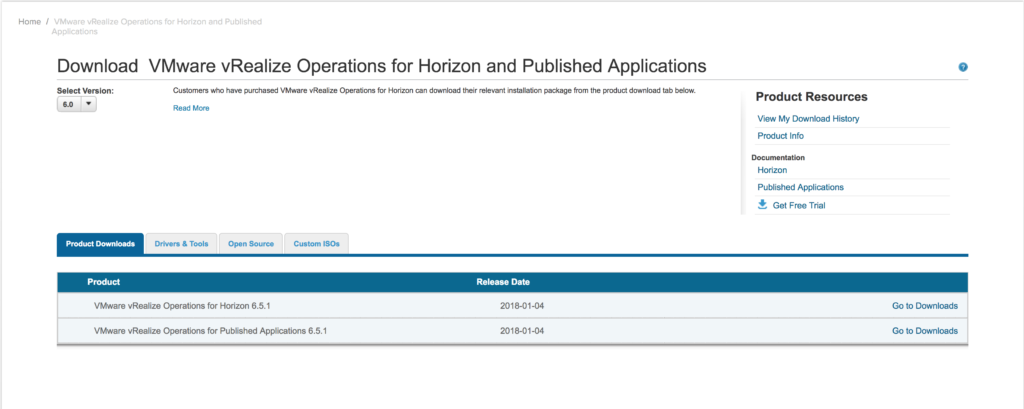
Login to vRealize Operations with Admin credentials. Click on ” + “ to add the adapter.
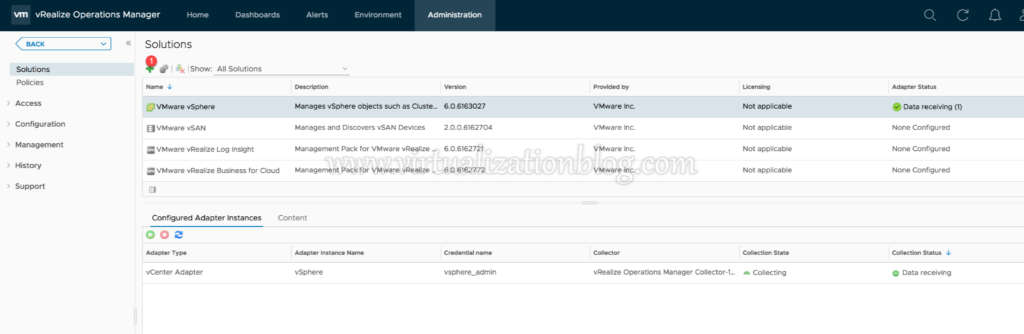
Browse the PAK file for View Adapter and click upload.
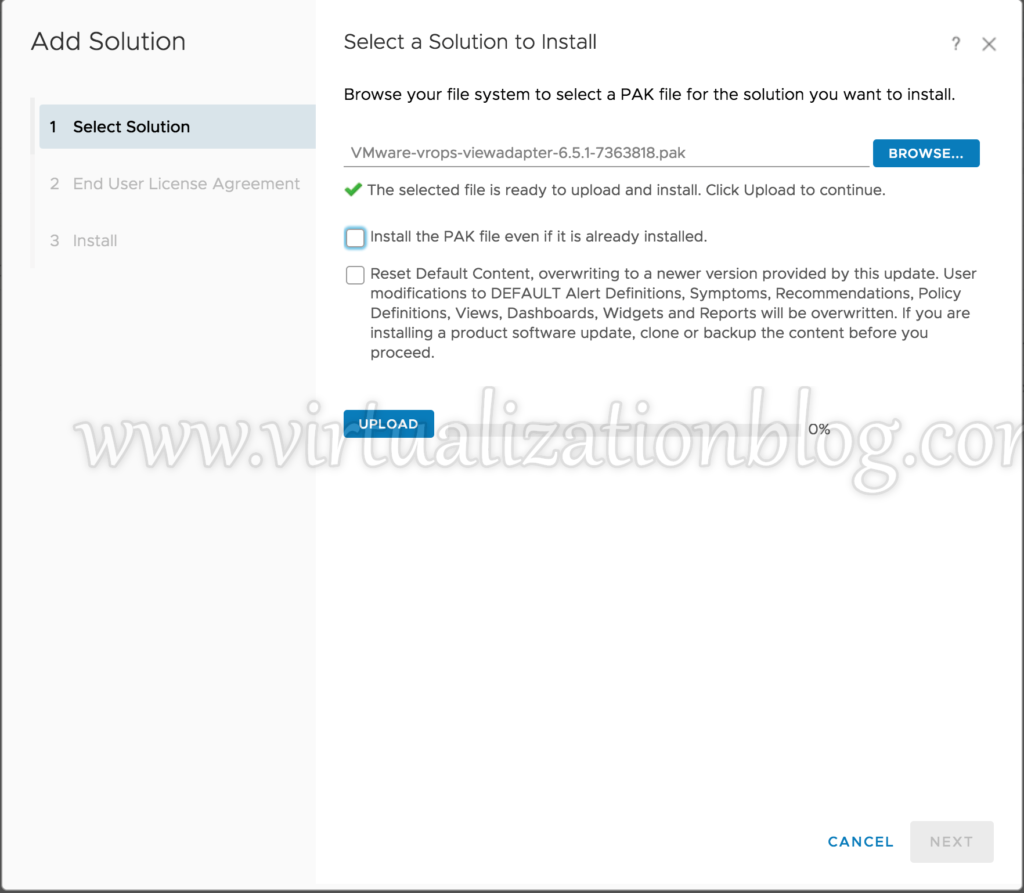
Click Next post successful upload.
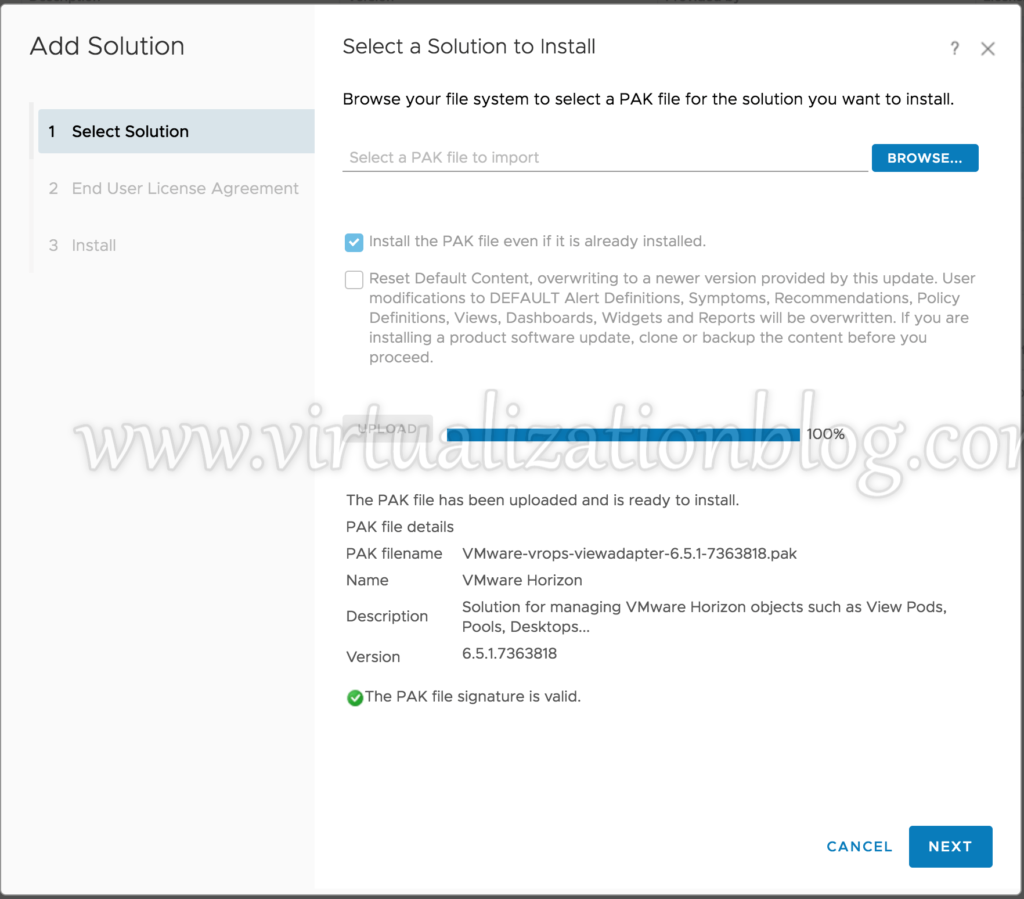
Accept the Agreement and Click on Next
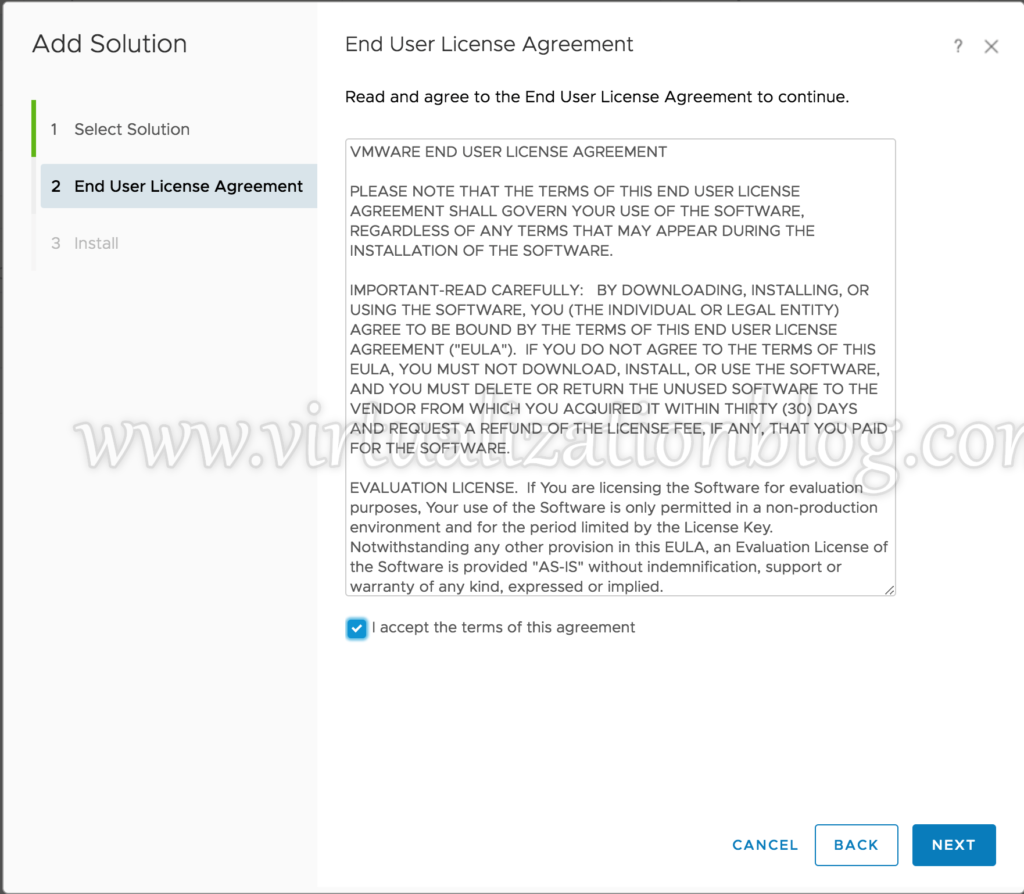
Click on Finish once highlighted.
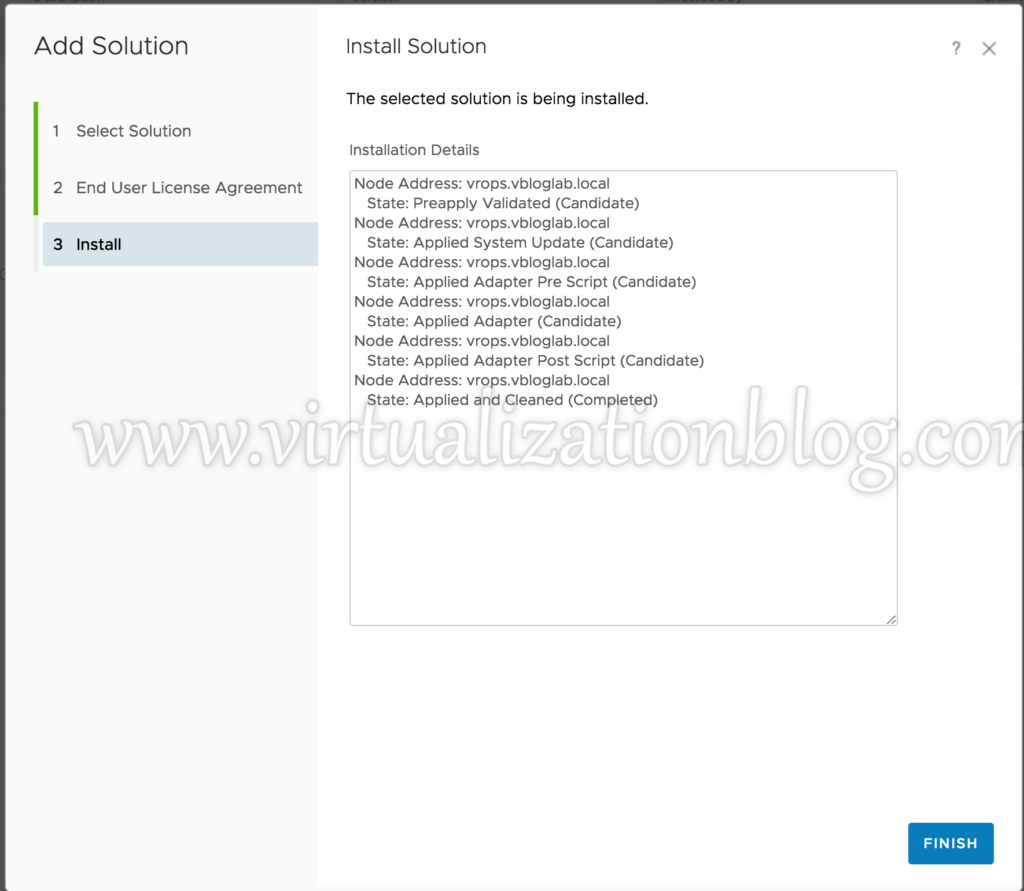
Select the VMware Horizon Adapter for post-installation configuration. Click on the Settings icon.
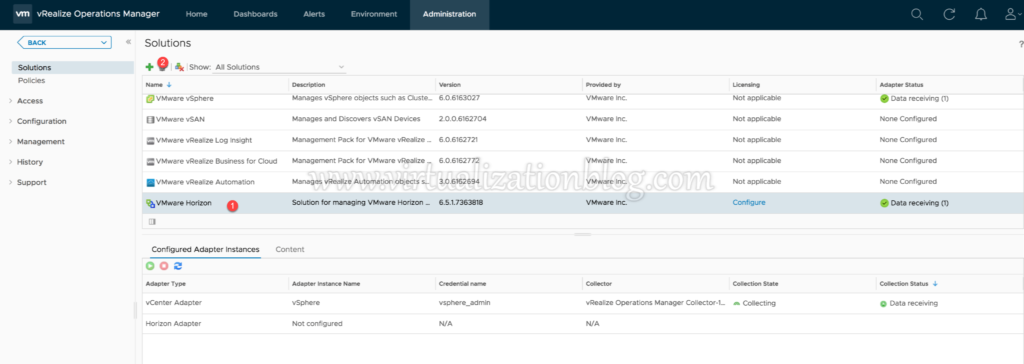
Give the appropriate name. Create the credential, you will be using the same credentials at the time of view broker agent installation on connection server.
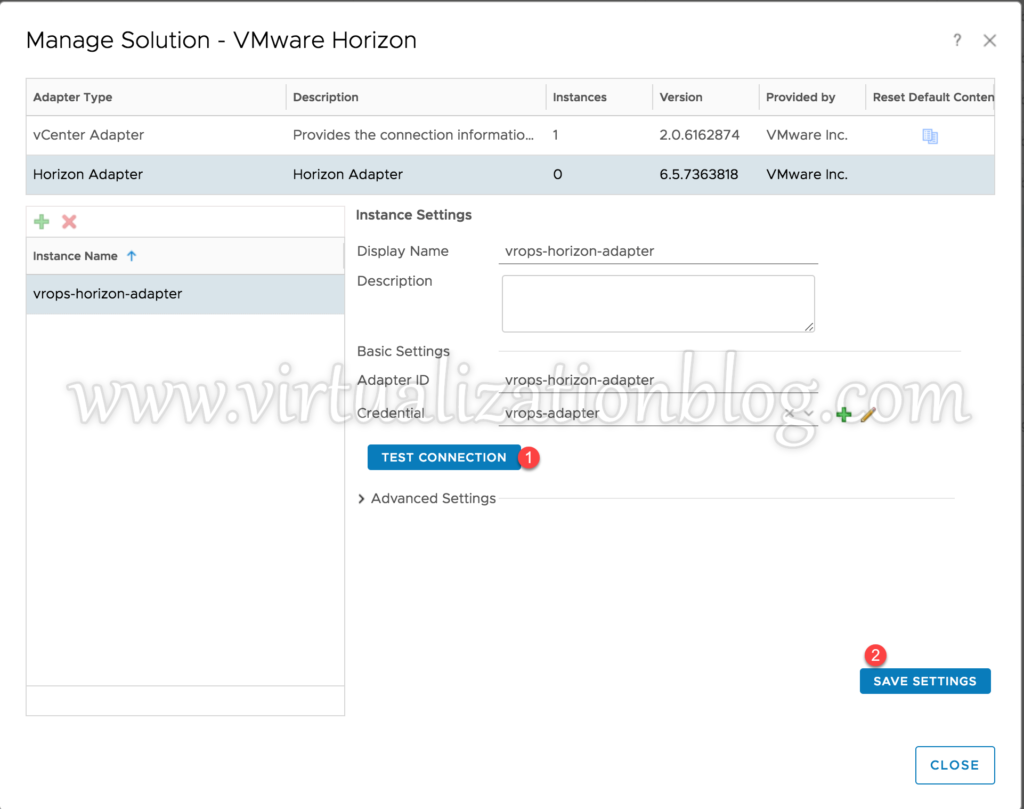
Choose Server Key as per organization policy. 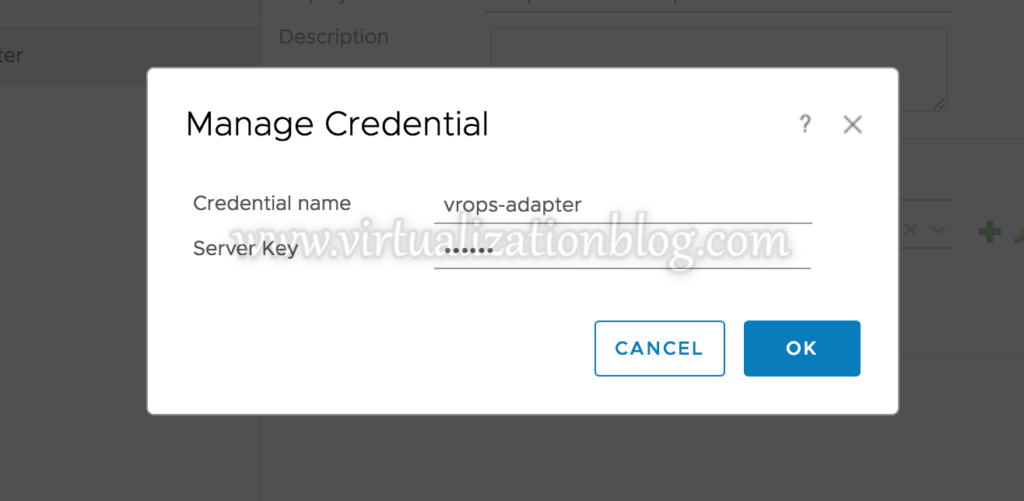
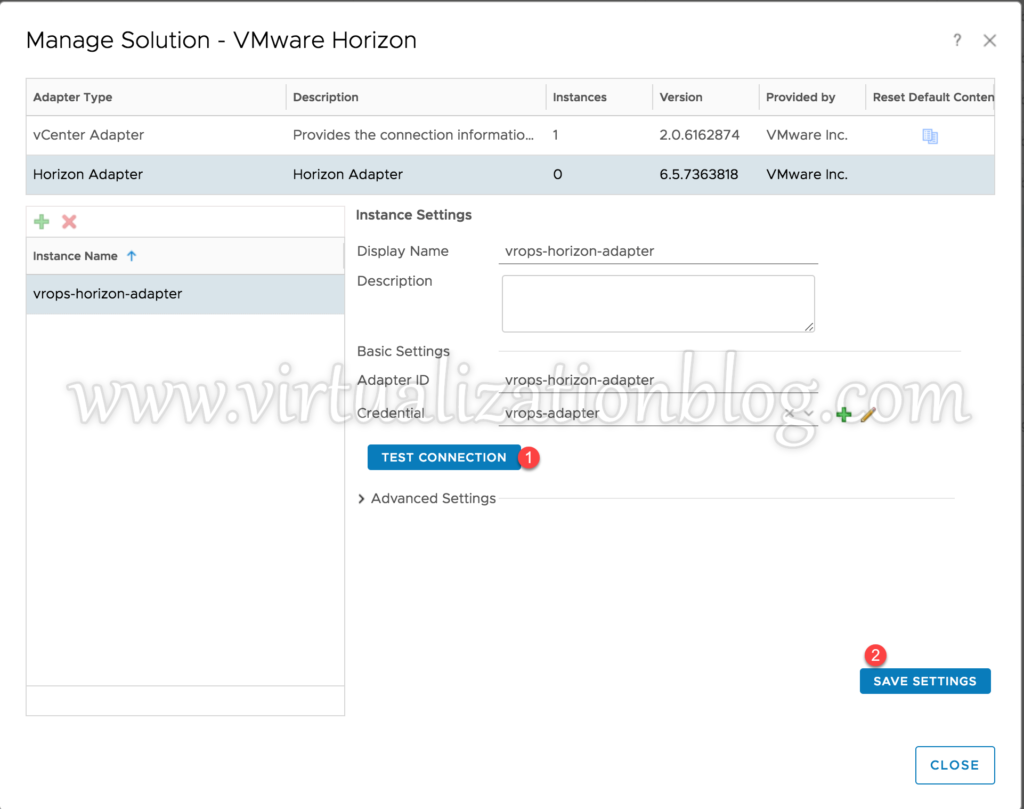
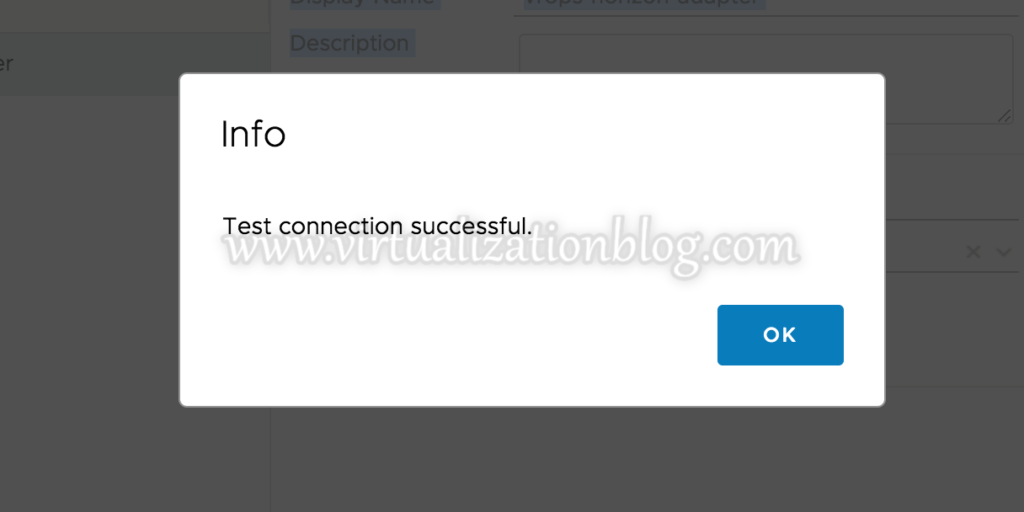
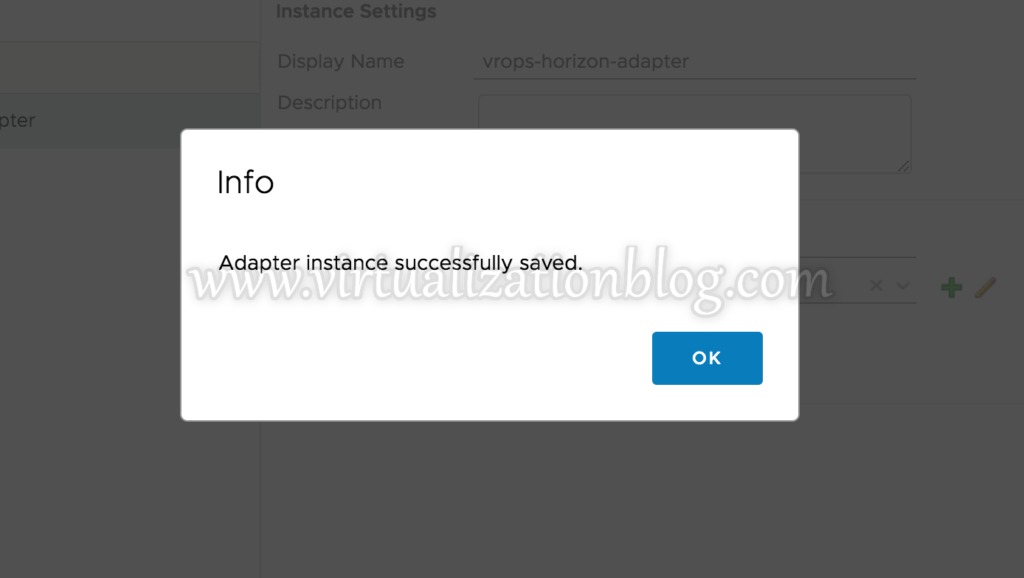
You can see the status as Data Receiving post successful configuration. You are required to add vROPS for Horizon licenses before it starts receiving data from connection server. Click on configure to add licenses.
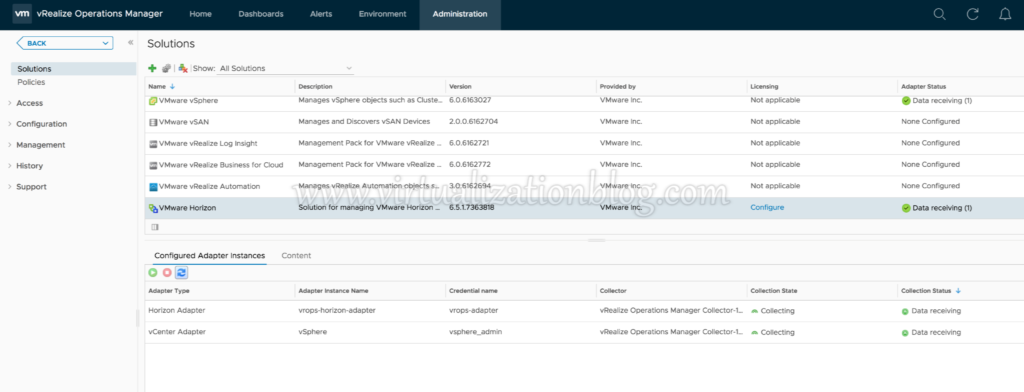
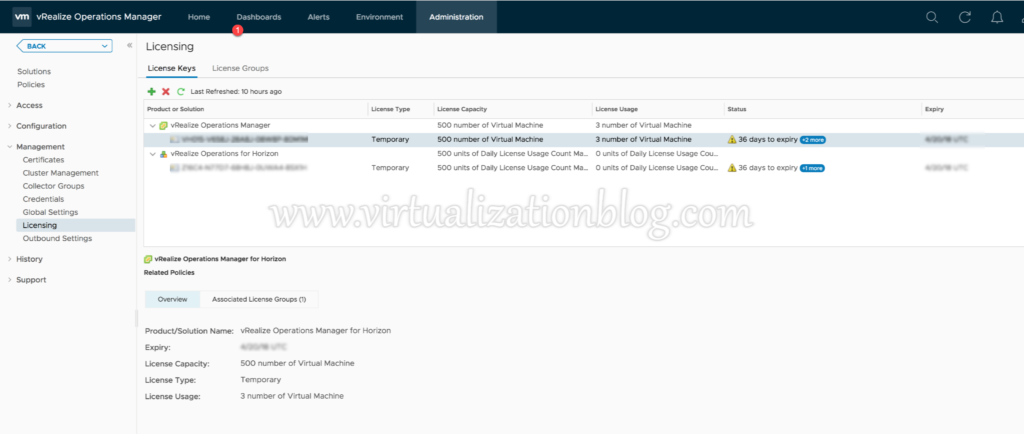
Conclusion
This concludes the installation & configuration of VMware Horizon View Adapter for vRealize Operations. In next post, I will be covering the steps to install View Broker Agent on the connection server. Hope this will be informative for you. Thanks for Reading !!! Be social and share if you find worth sharing it.
