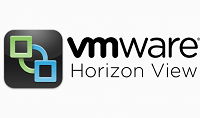Introduction
Once you have deployed Automated Desktop with Linked Clone, you might be required to perform administrative activities like Refreshing Desktop pool virtual machines to reduce the operating system data, re-balancing of virtual machine among datastore, migrating of virtual machine to a newly added datastore. updating an linked clone desktop pools or management of persistent disk.In this post I will be discussing the process for Refreshing an Automated Desktop pool with Linked Clone.
Once you choose View Composer to create Virtual Desktops using Linked Clones, it takes a snapshot of the clone’s OS Disk. Once the users starts interacting with the Virtual Desktops deployed using Linked Clones, the Clone’s OS disk starts growing. A clone’s OS disk expands each time data is written to it from within the guest operating system. The growth of OS Disk will be little faster if you are not redirecting their paging files and system temp files to a temporary disk.
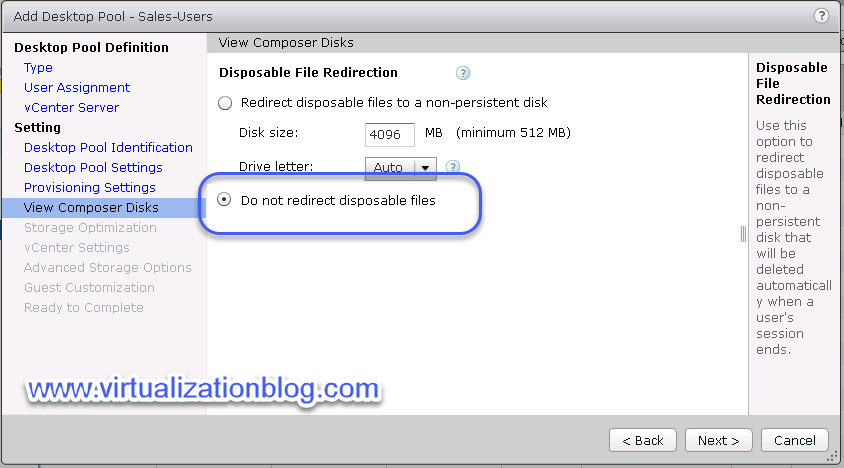
To reduce the storage utilization, an administrator can leverage machine refresh operation to restores the OS disks to their original state and size. A refresh operation takes less time to revert the OS disk to the snapshot than the time it takes to delete and recreate the clone. A machine refresh operation does not affect the View Composer persistent disk if attached.
An machine refresh operations can be performed on floating as well as dedicated assignment pool deployed using Linked Clone’s. You can initiate an machine refresh operation on demand, as a scheduled event or when the OS data reaches a specified size.A machine refresh operation preserves the unique computer information set up by QuickPrep or Sysprep. You do not need to rerun Sysprep after a refresh to restore the SID or the GUIDs of third-party software installed in the system drive.
Refreshing an Automated Desktop Pool / Desktop Step by Step
You can perform refresh task either on Pool or on Individual Desktop. In the post I will be performing refresh operation on a virtual desktop part of this pool.
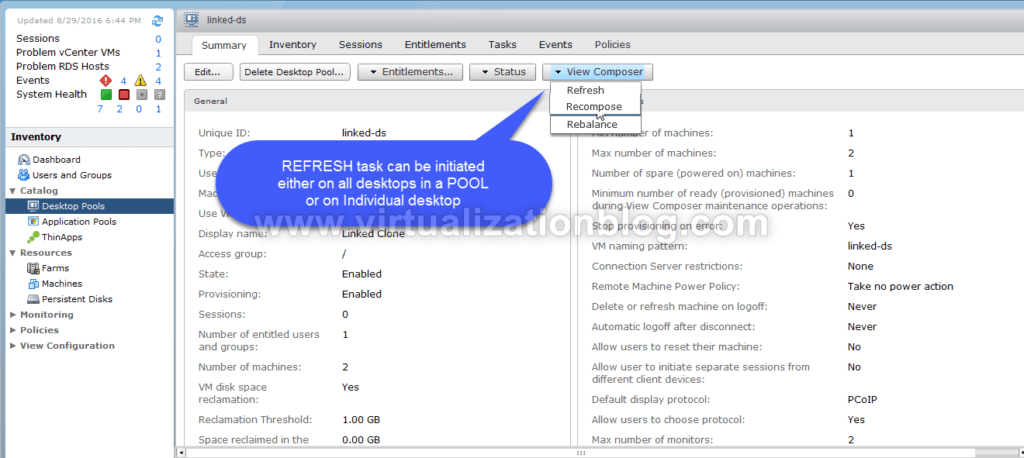
Before initiating Refresh task on a virtual desktop lets have a look on the virtual desktops files size.
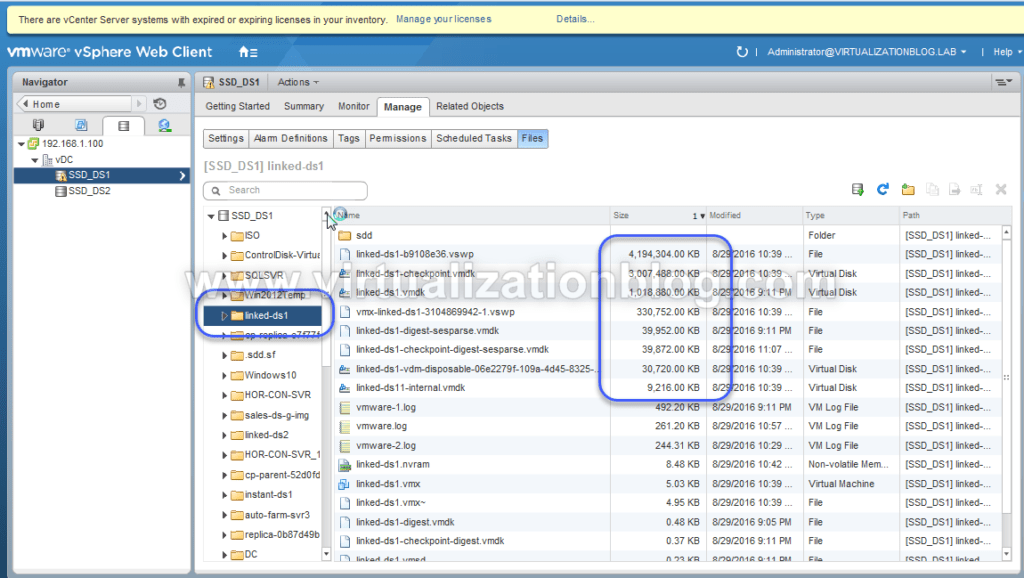
To perform Refresh task, Login to VMware Horizon Admin Console. Go to Desktop Pools –> Pool Name. Select the Desktop you want to refresh.
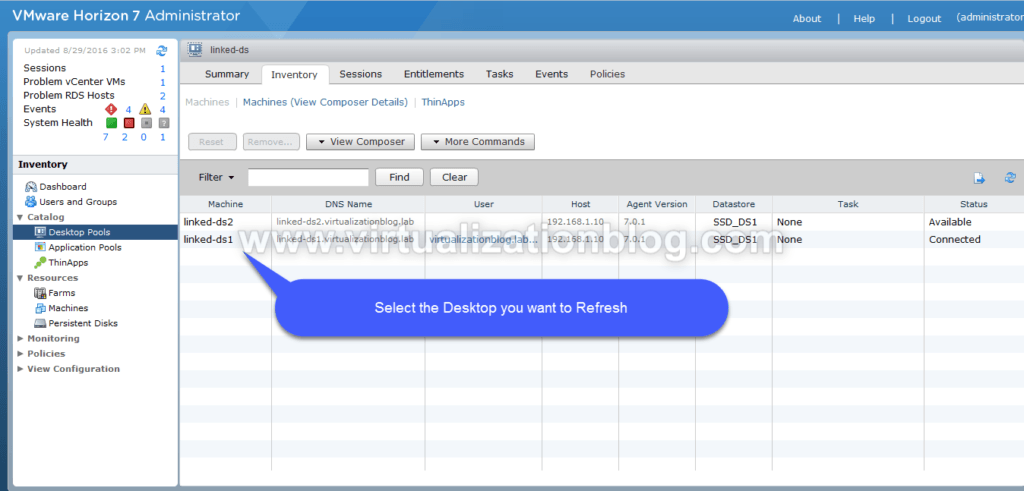
Click on View Composer and select the Refresh task.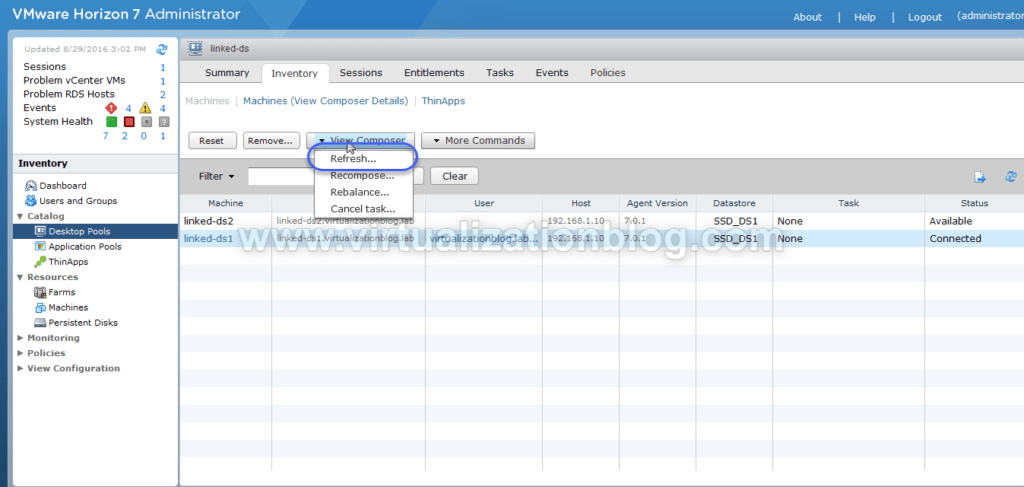
Choose the time when you want to get the refresh task initiated.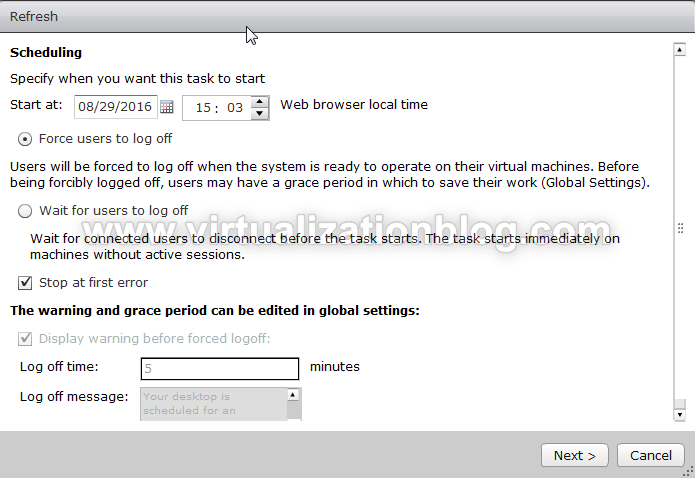
Review the settings and click on Finish to initiate the Refresh task.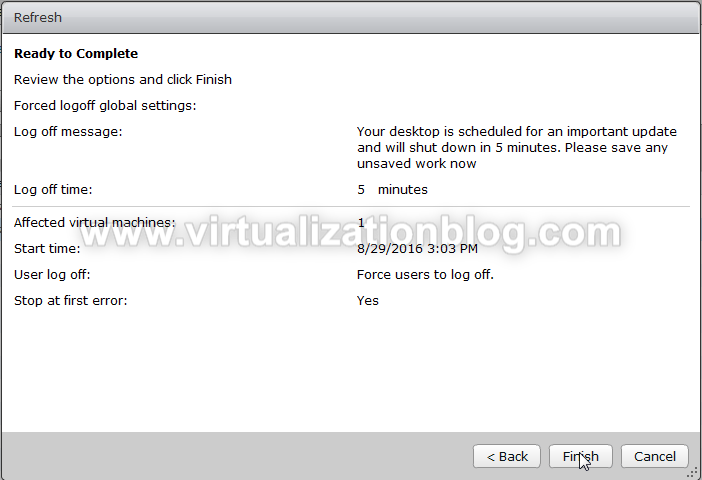
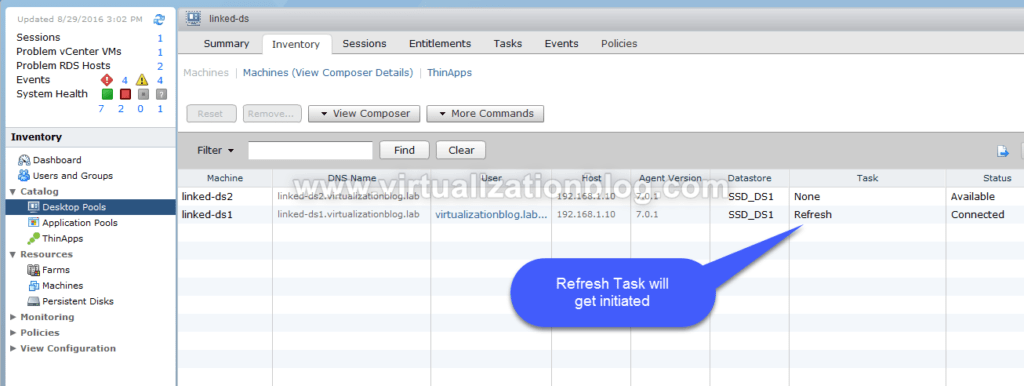
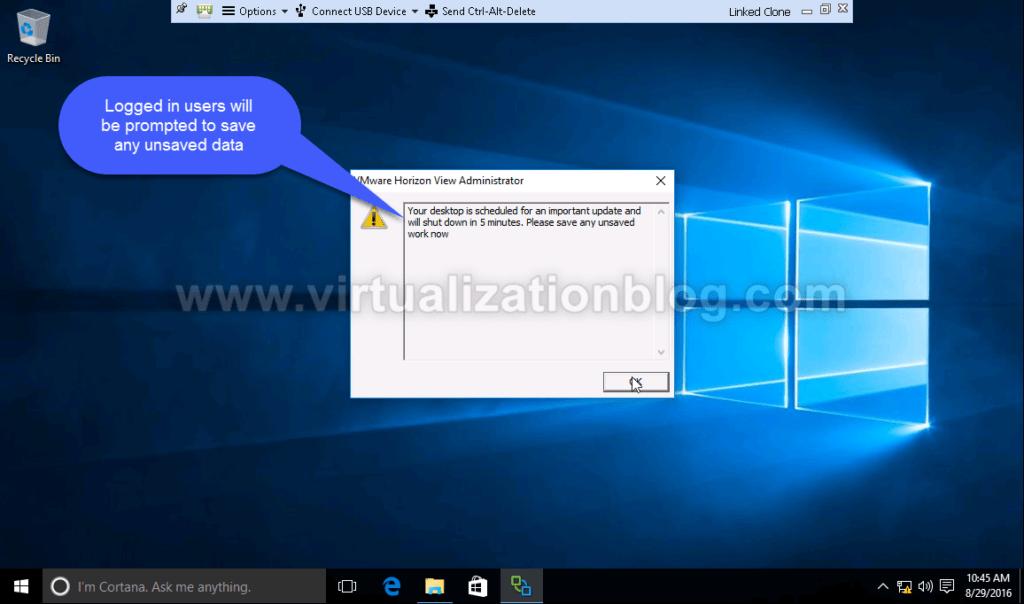
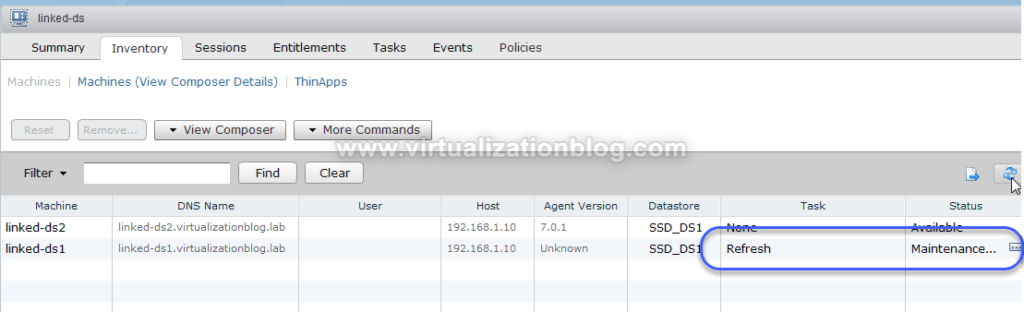
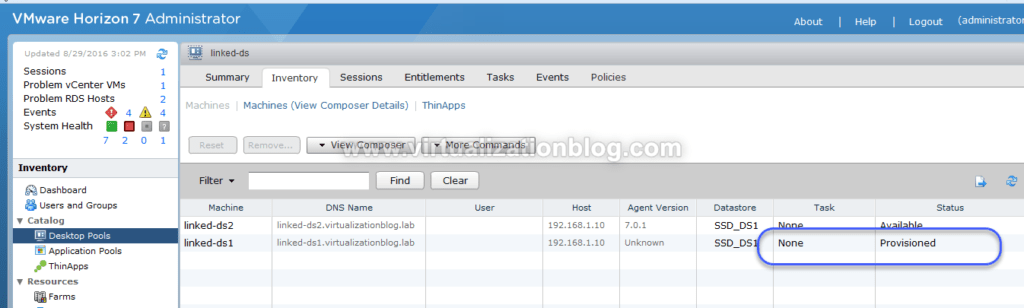
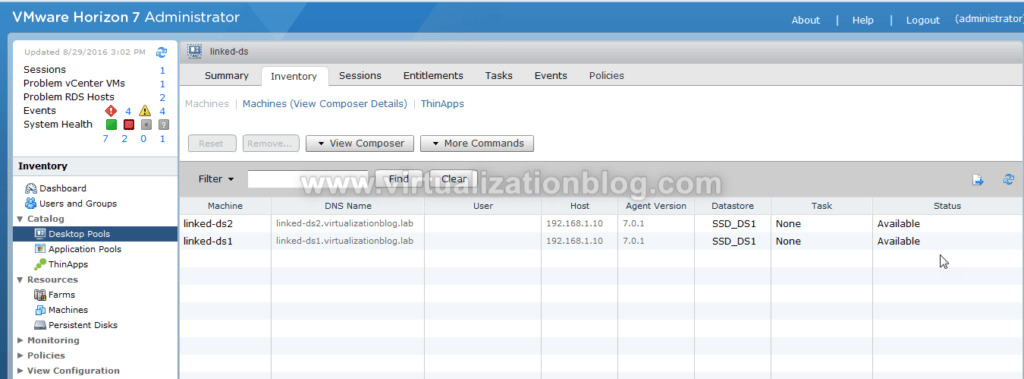
Post refresh task, Virtual Desktop disk file will be refreshed back to its original size. 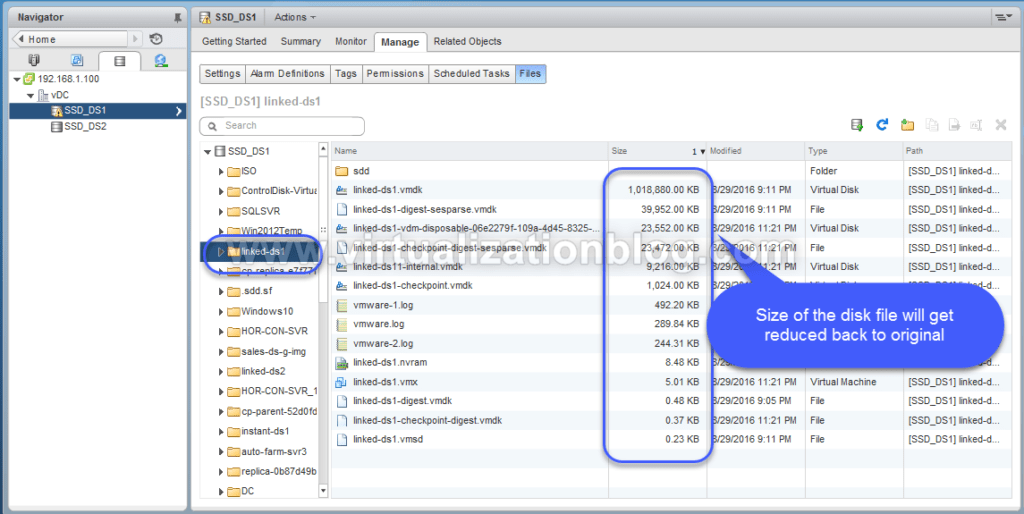 Conclusion
Conclusion
A machine refresh operation restores the virtual desktop disk of each linked clone to its original state and size, reducing storage costs. It is advisable to schedule refresh operations during off-peak hours.
I hope this will be informative for you. Thanks for visiting. Please share it in social media if you feel worth sharing it.