Installing VMware App Volume Agent
Post installation of VMware App Volumes Manager, install the App Volumes agent on the provisioning computer and target desktops. You don’t need to install on the server where you have App Volumes Manager installed. You need to deploy App Volumes Agents on desktops that will be accessing AppStacks and writable volumes, as well as on provisioning machines, and RDSH hosts. Provisioning machines will be the machines used to capture applications for AppStacks.
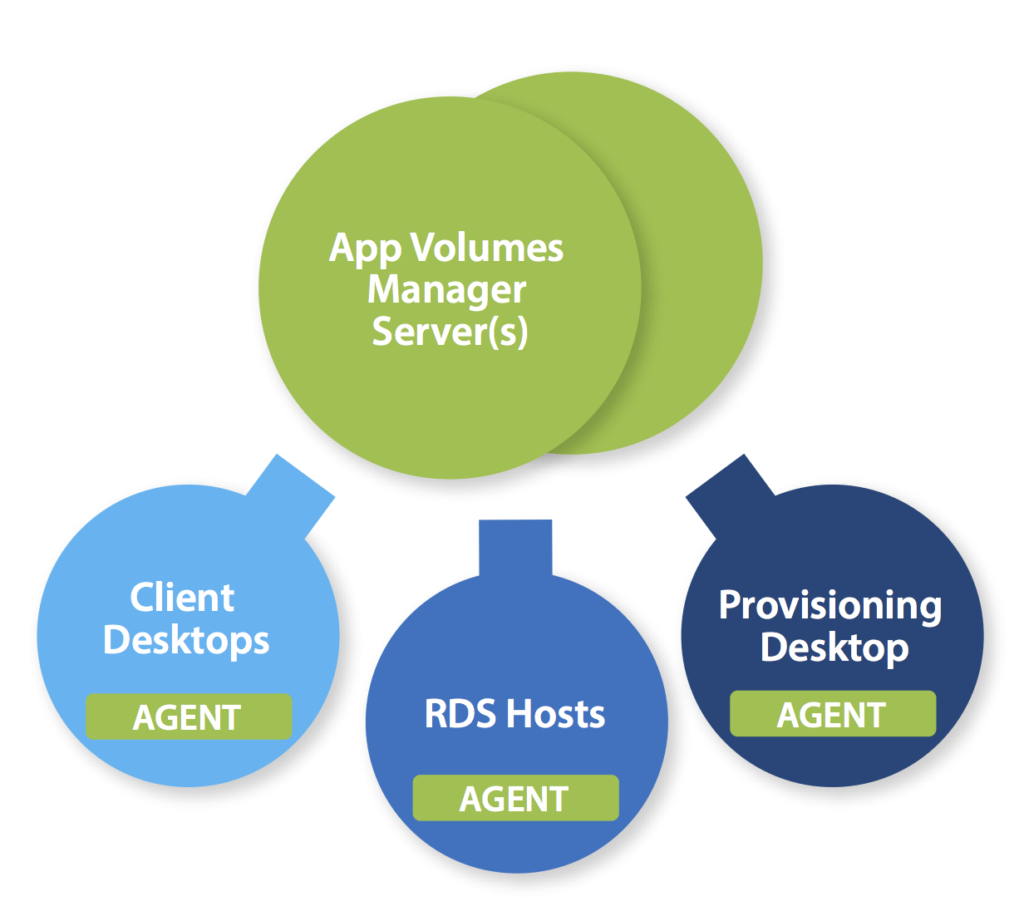
Prerequisites
- The account used to install Agent should have local administrator privileges on the target computer.
- App Volumes Manager IP Address.
Recommendations
- Although it is not strictly required, as a best practice it is recommends to use the same Windows OS version for the provisioning machine that an AppStack will be attached to. For example, use a Windows 10 provisioning machine for AppStacks that will be attached to Windows 10 desktops, and a Windows Server 2012 R2 provisioning machine for AppStacks that will be attached to a Windows Server 2012 R2 RDSH host.
- On provisioning host, you should disable any agents that will perform any type of updates like Windows Update and virus definitions.
- On provisioning host, disable agents like antivirus agents, Horizon Agents, etc
Procedure
This video demonstrates you the installation of VMware App Volumes Agent. You can choose to install App Volume agent to communicate on port 80 or 443. By default, Agent will communicate with App Volume manager on port 443.
Conclusion
This concludes the installation of VMware App Volumes agent on provisioning host. You can follow the same process to install App Volumes agent on the desktop where app stack to be attached. Next step is to create an app stack which will be further used for delivering the application in real time on to virtual desktops. Hope this will be informative for you. Thanks for Reading!!!. Be social and share if you find worth sharing it.
