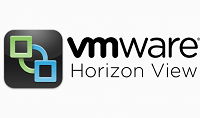Introduction to Persistent Disk
In Automated Dedicated Desktop Pool, Persistent disks can be leveraged to store user information and user-generated data (not user-installed applications). You can create persistent disk at the time you create linked clone desktop pool. You can place a persistent disk can be placed on same or seperate LUN from the linked clones LUN. View Composer preservers user information on the persistent disk when OS data is updated, refreshed or rebalanced.
Deploying Automated Desktop Pool with Persistent Disk
Login to VMware Horizon Admin Console. Go to Catalogs –> Desktop Pool. Click on Add to create new desktop pool. Click Next to proceed.
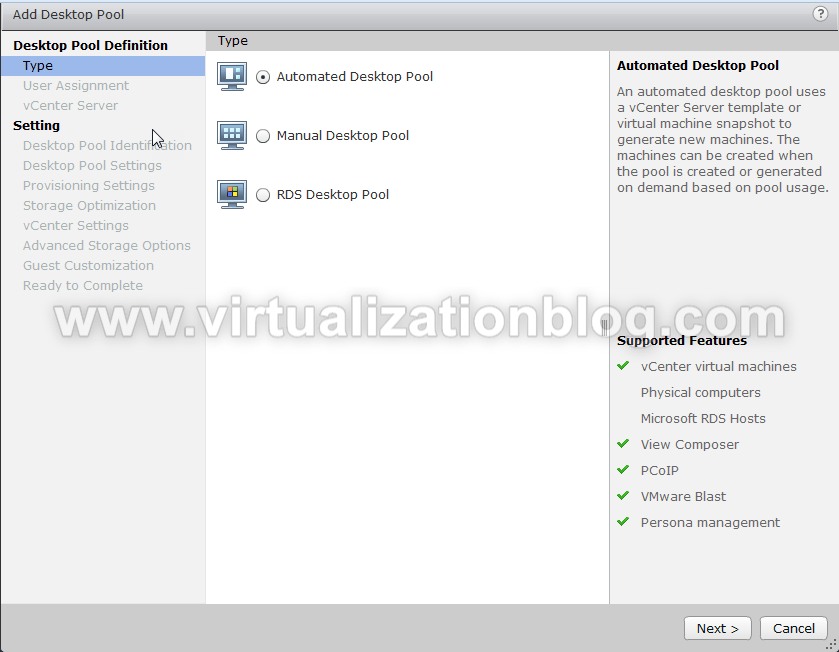
Selected Dedicated. Choose Enable Automatic assignment if you don’t want to assign desktops to user manually. Click Next.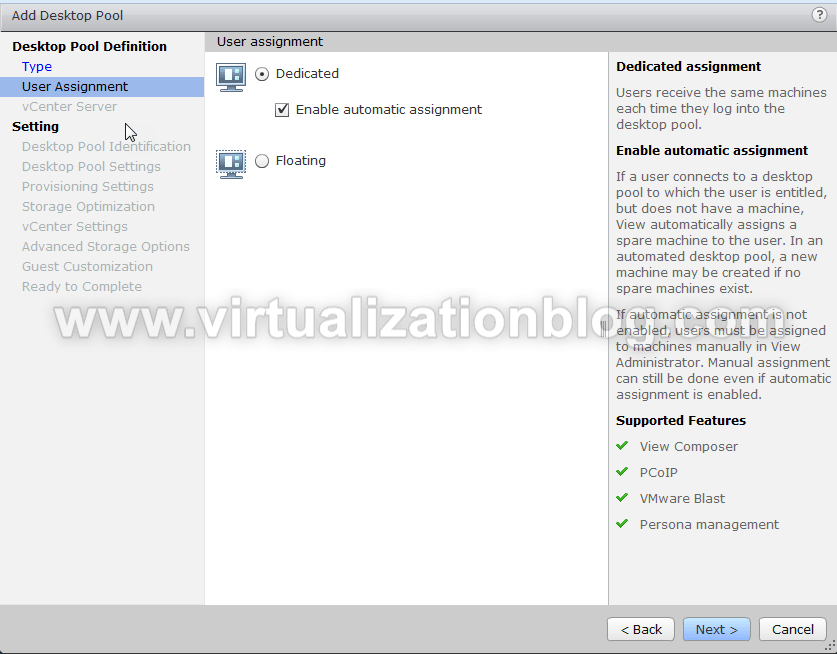 Select View Composer Linked Clone and select View Composer from the list.
Select View Composer Linked Clone and select View Composer from the list. 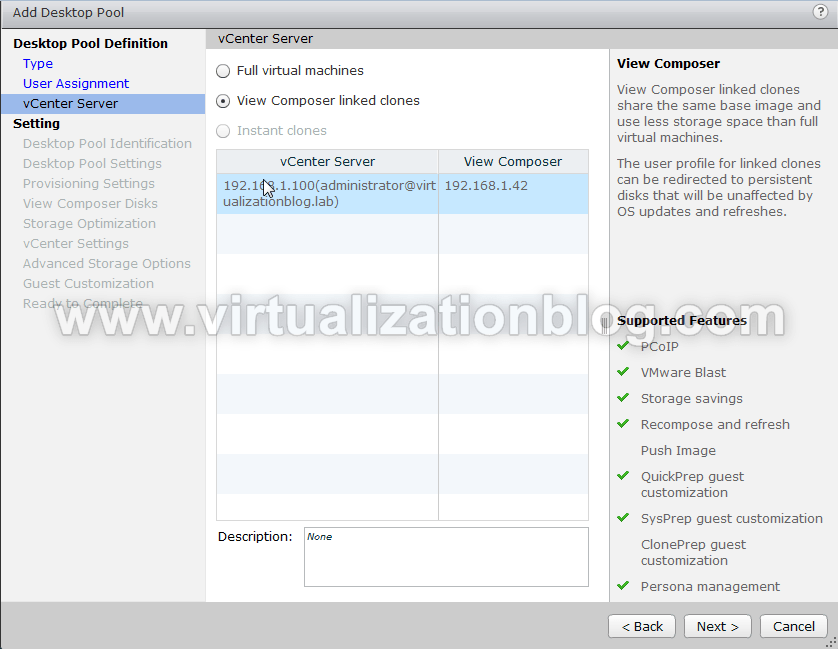
Assign ID and Display Name. Click Next to proceed.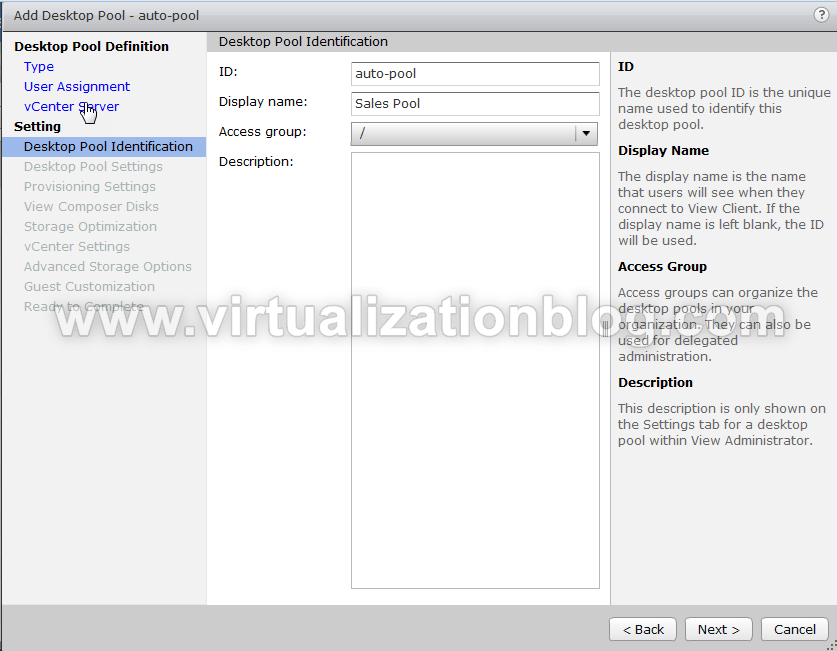 Configure the Desktop Pool Settings as per configuration requirement. I kept the settings default in my LAB. Click Next to proceed.
Configure the Desktop Pool Settings as per configuration requirement. I kept the settings default in my LAB. Click Next to proceed. 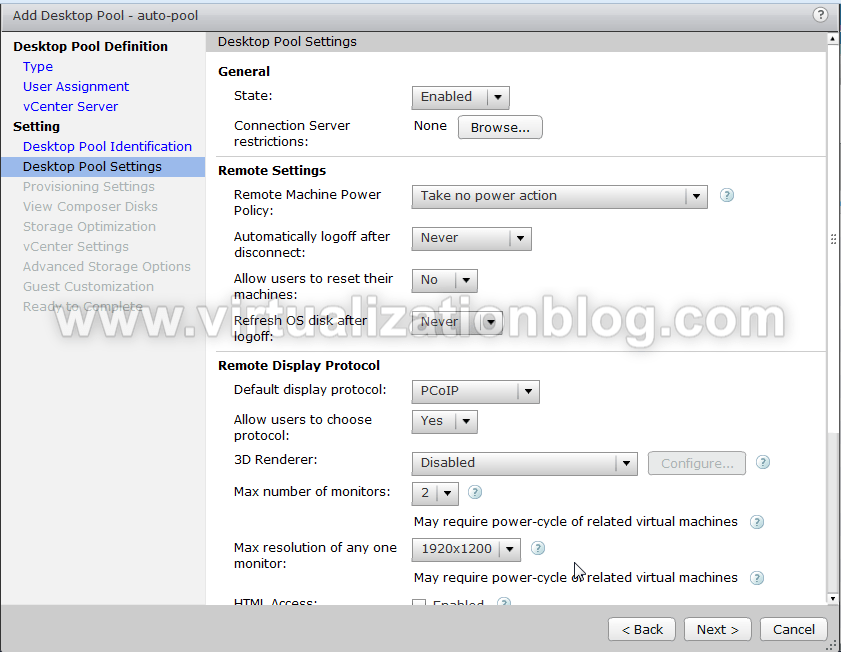
Choose the Naming Pattern / Pool Size and Provisioning Time. Click Next to proceed.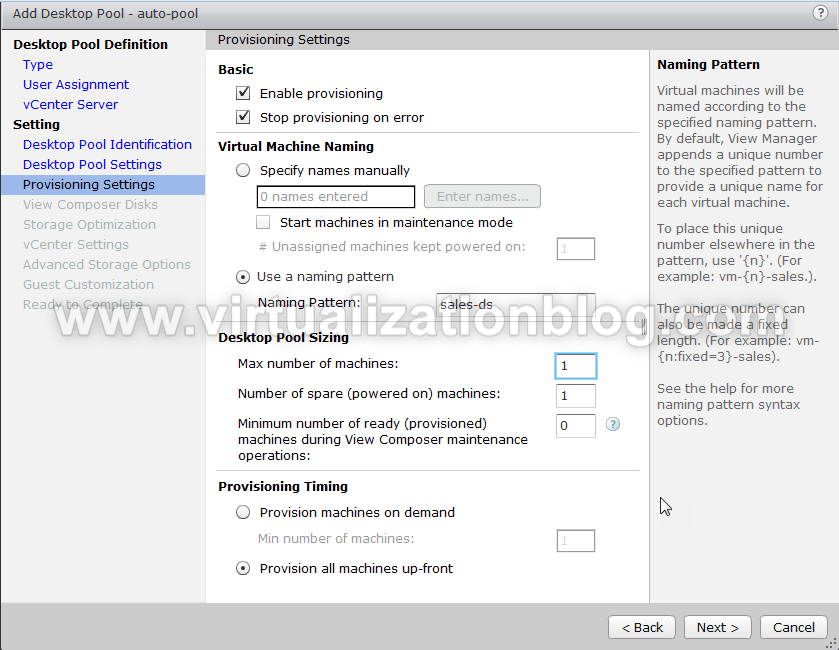
Choose Redirect Windows Profile to a persistent Disk. Configure the Persistent Disk Size. This will create a new persistent disk and attach the disk to the virtual desktop.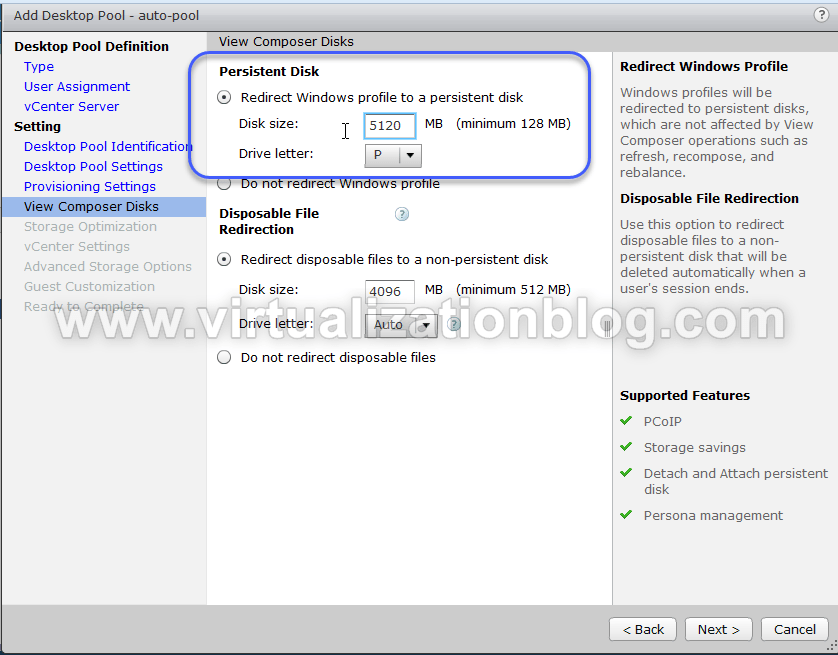
Choose if you want to user VMware Virtal SAN.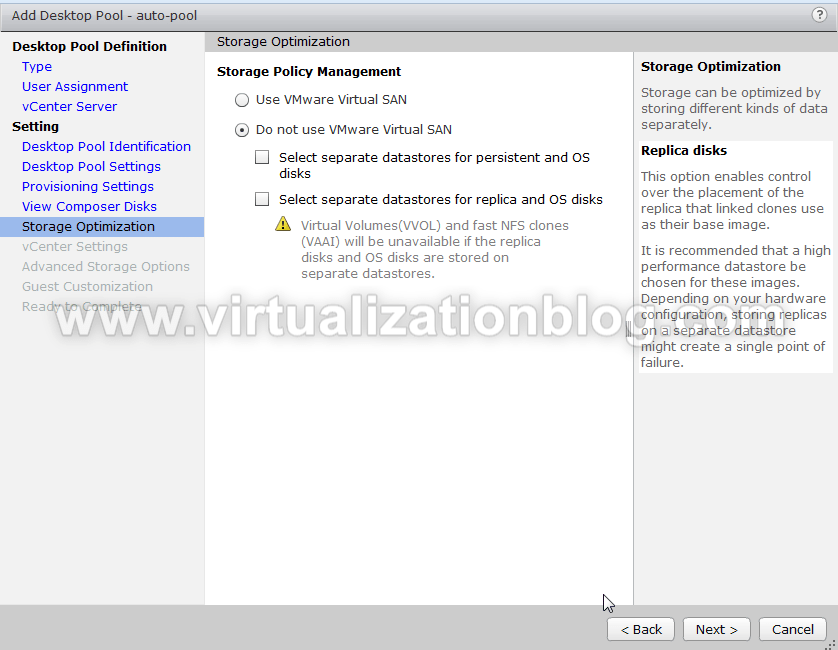
Under vCenter Settings. Choose Parent VM, Snapshot, VM Folder location and Resource settings. 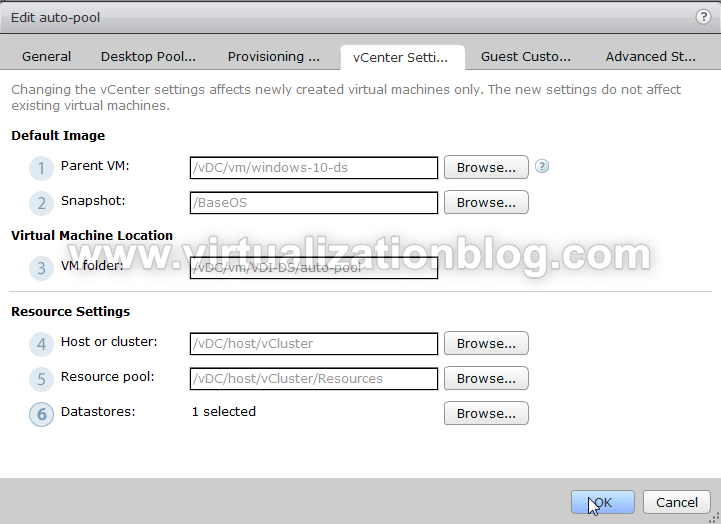 Configure Advanced Storage Options and click next.
Configure Advanced Storage Options and click next.
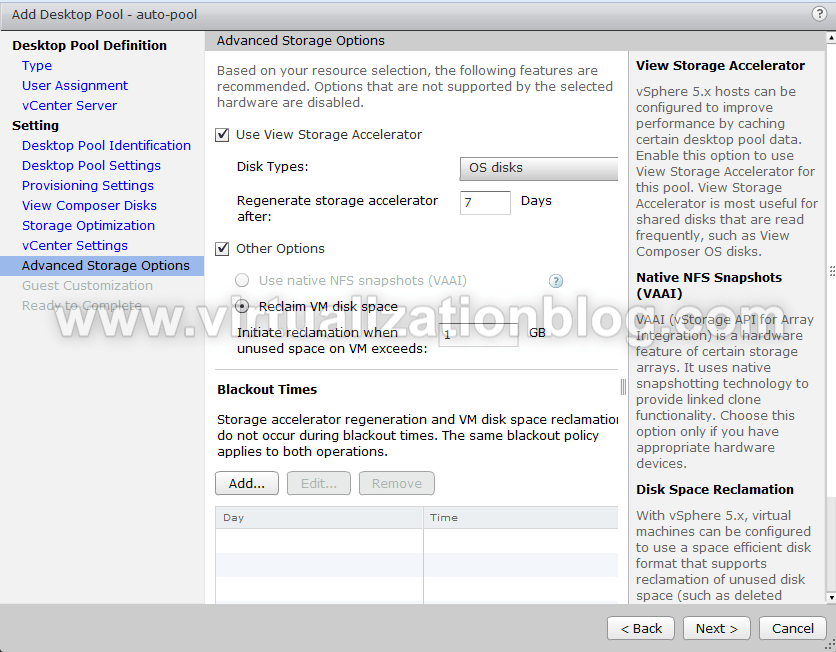
Choose the Domain & Customization Script to use.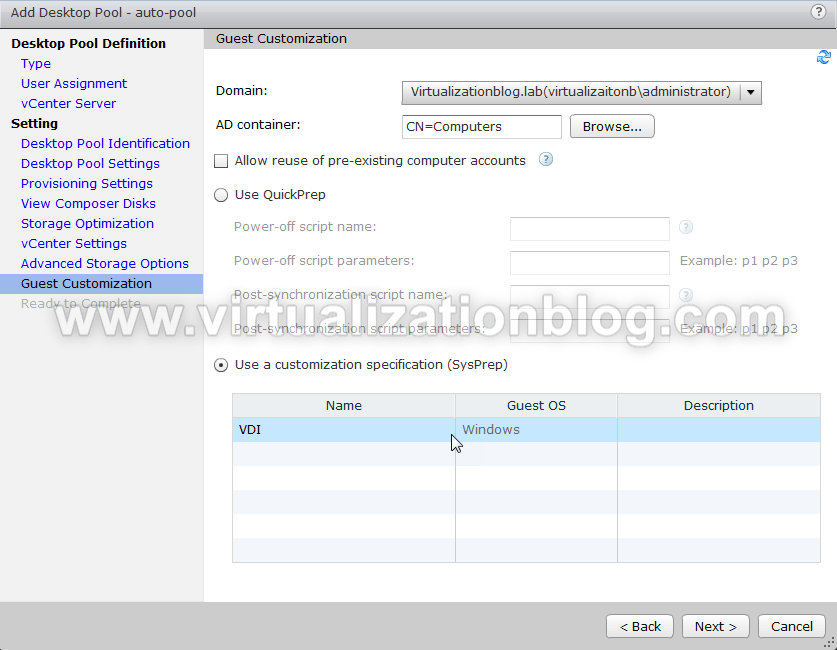
Review the settings and click Finish.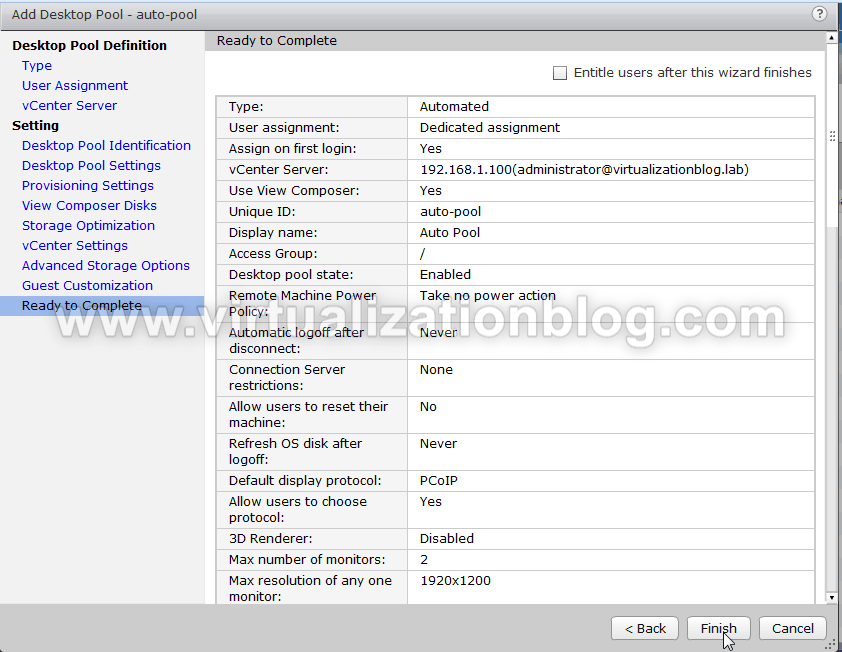
Once Virtual Desktop are deployed entitled users can login to Virtual Desktops. 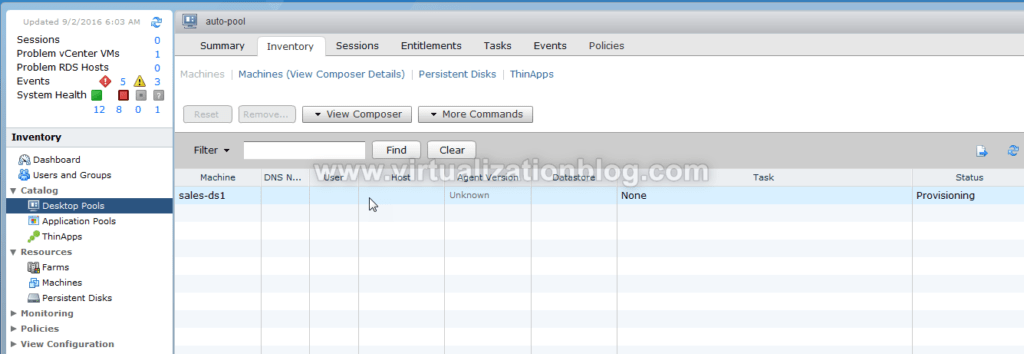
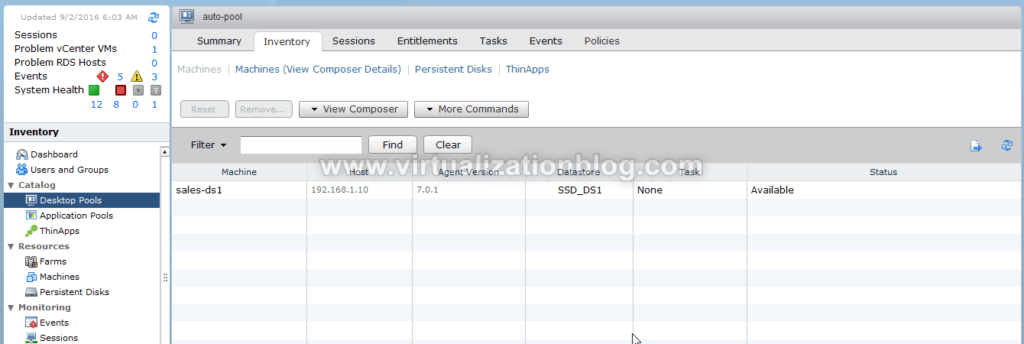
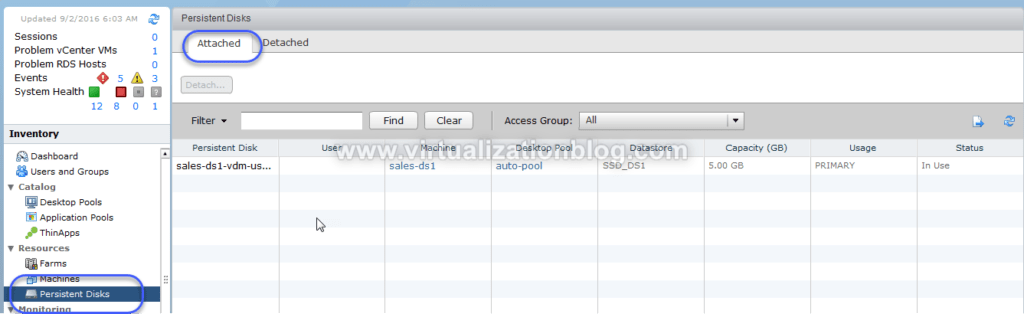
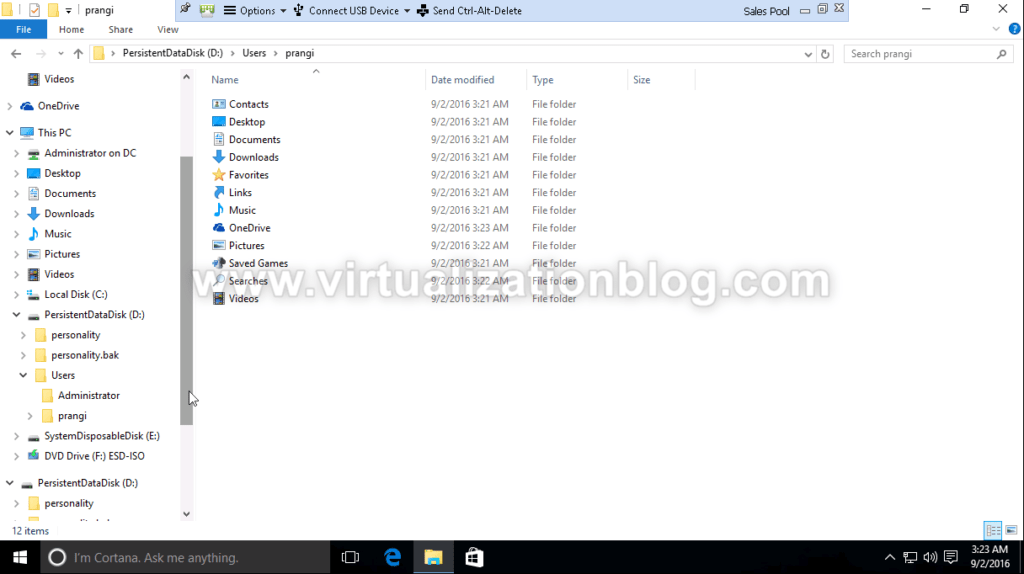
Conclusion
Using Persistent disk, administrator can store user data on to a persistent storage which can be easily attached to detached an attached to another desktop in case needed.
Thanks for reading. I hope this will be informative for you. Do share in social media if you find it worth sharing.