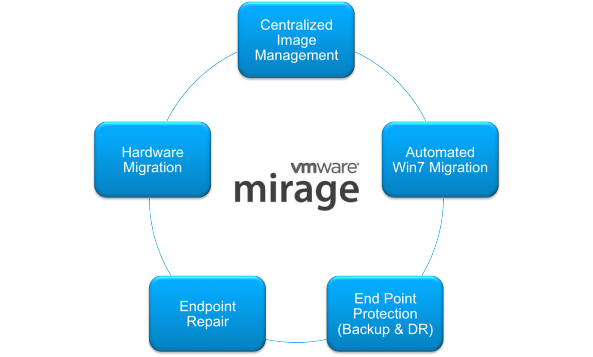Introduction
In the previous article, we covered the installation of VMware Mirage client on the endpoint. After you install the Horizon Mirage client, you centralize the device. The Mirage client software runs in the base OS and verifies that images at the endpoint and the Centralized Virtual Disk (CVD) are in sync. For centralized management of the device data of an endpoint, you have to install the Mirage client on the device. VMware Mirage Client running in the OS validates that the image at the endpoint and CVD are synchronized. Administrators can control which data to sync from endpoint to CVD by selecting upload policies at the time of activation of an endpoint. The client does not create or emulate a virtual machine. No virtual machines or hypervisors are required.
Activation of pending devices can either be performed automatically by the user or manually by an administrator. Activation of pending devices manually by administrator provides more control over the process, for example, allows a choice of upload policy, placement of CVDs on different volumes, and whether to assign a base layer.
Centralizing End Point manually
Login to Mirage Admin Console
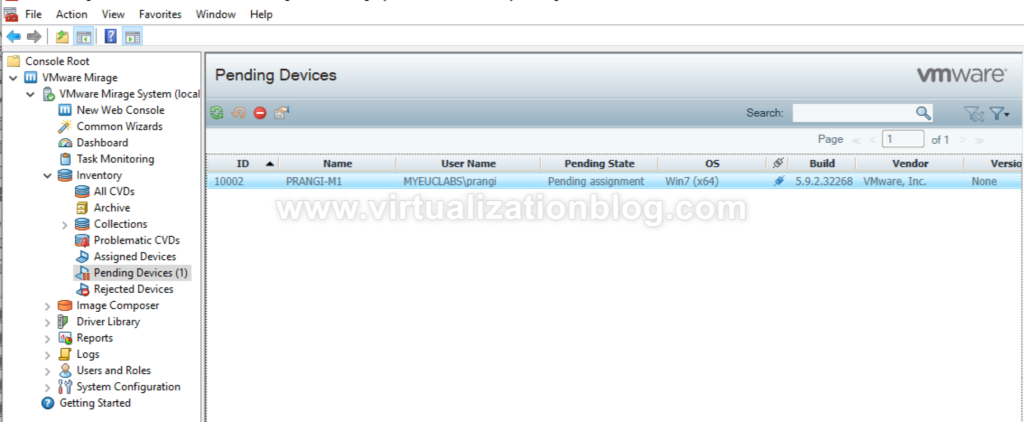
Click on Pending Device and choose the device. Click on Centralize Endpoint
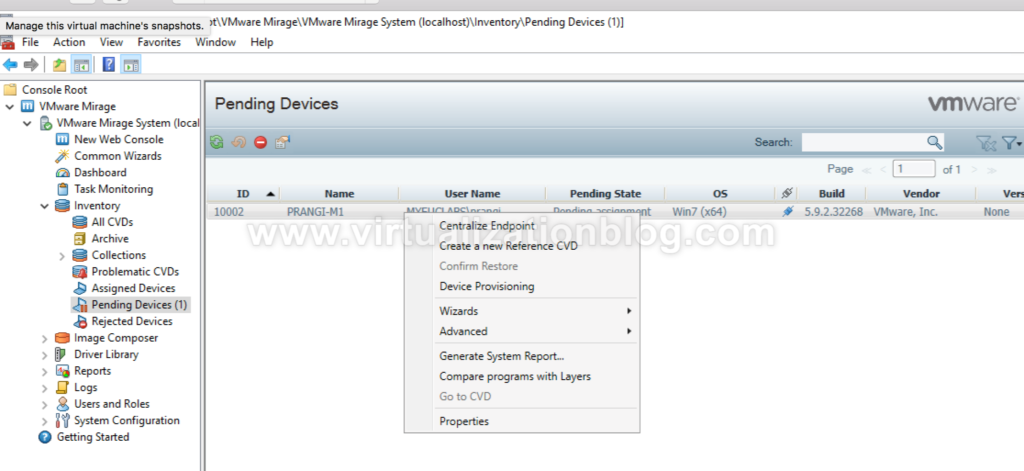
Assign the upload policy. An upload policy determines which files and directories to upload from the user endpoint to the CVD in the data center. You can assign only one upload policy at a time.
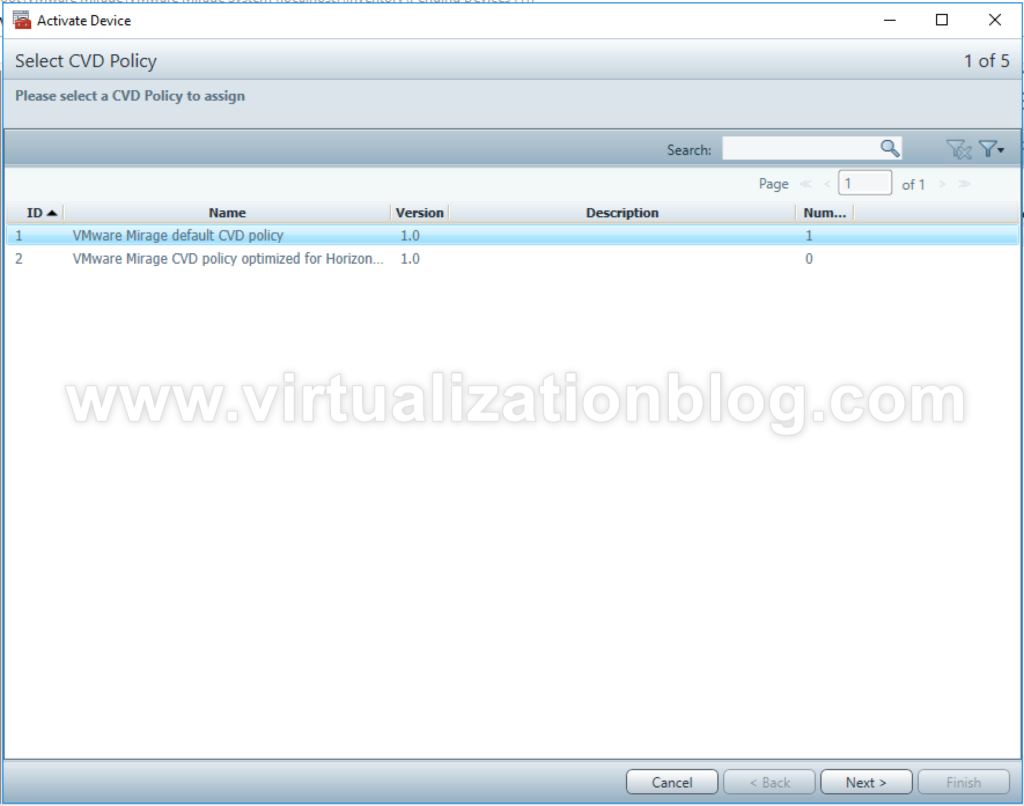
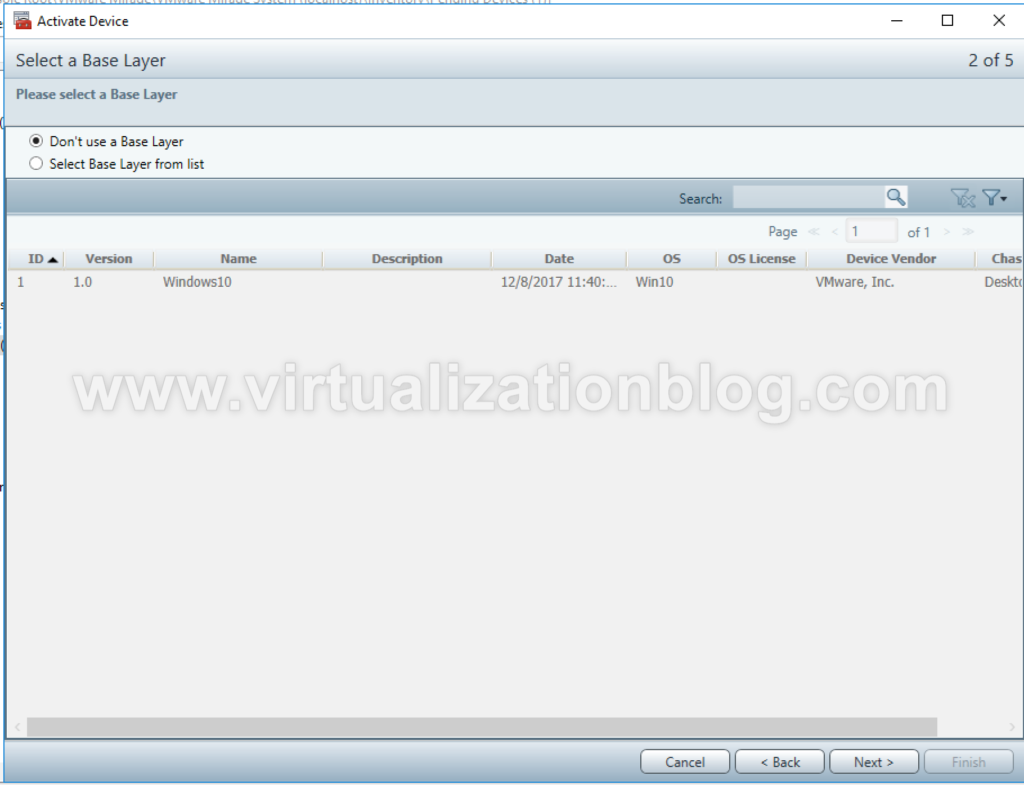
Choose the volume in case you have multiple volumes created.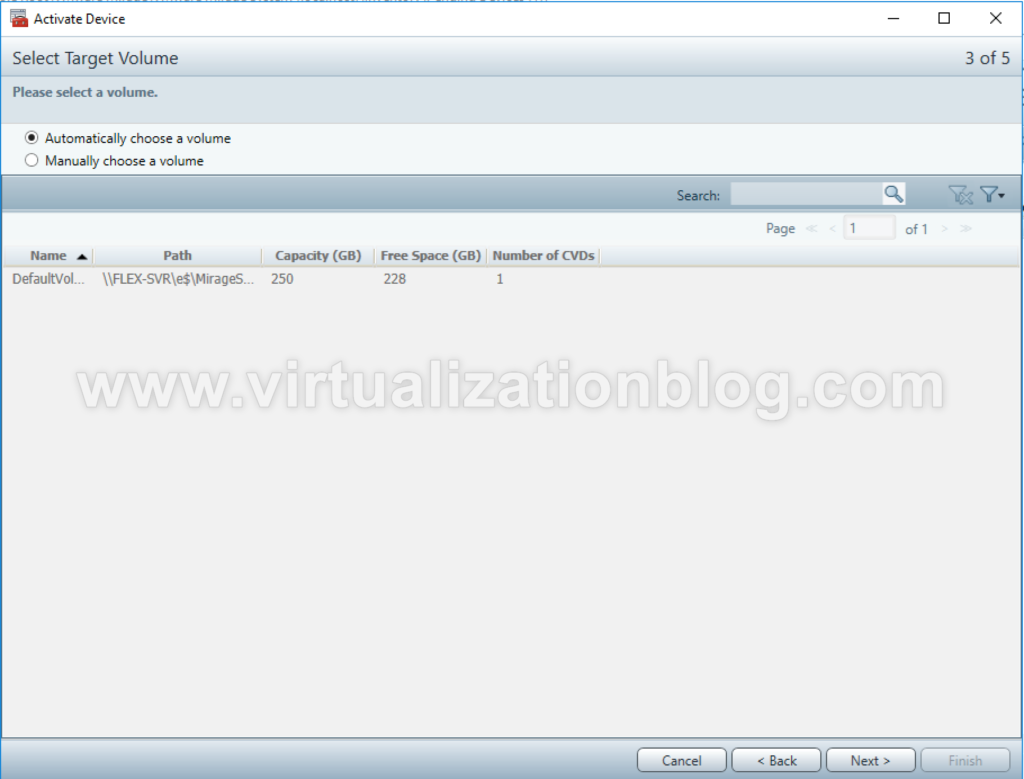
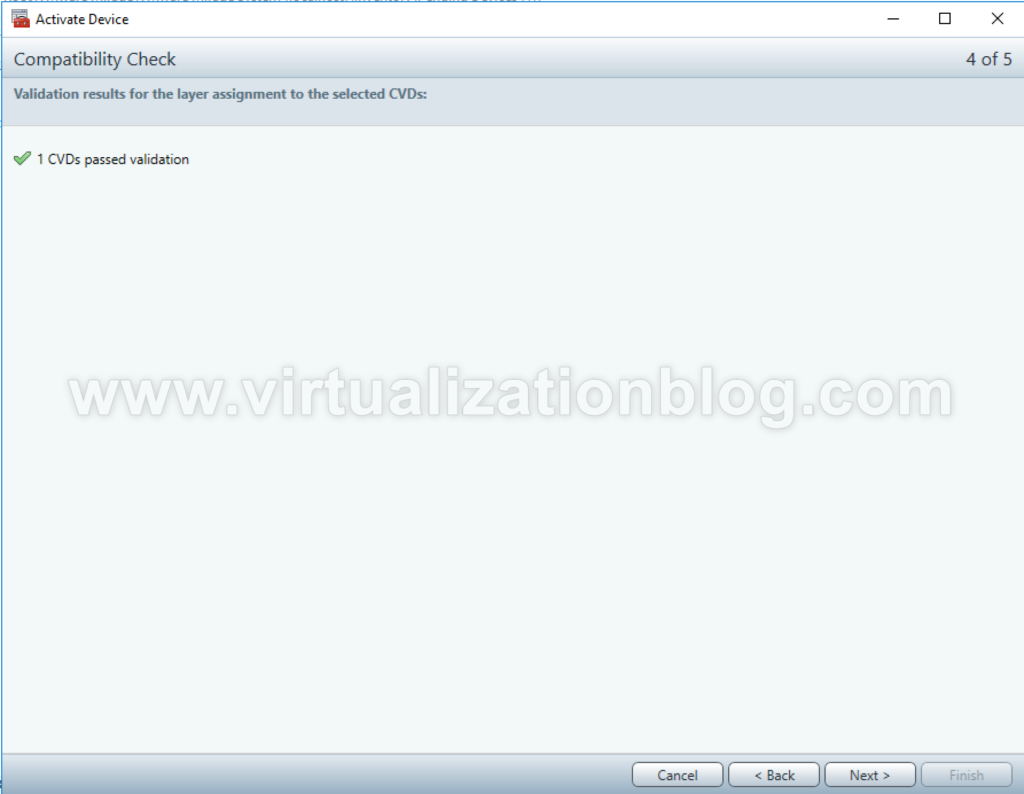
Click finish to activate the device and start the data upload.
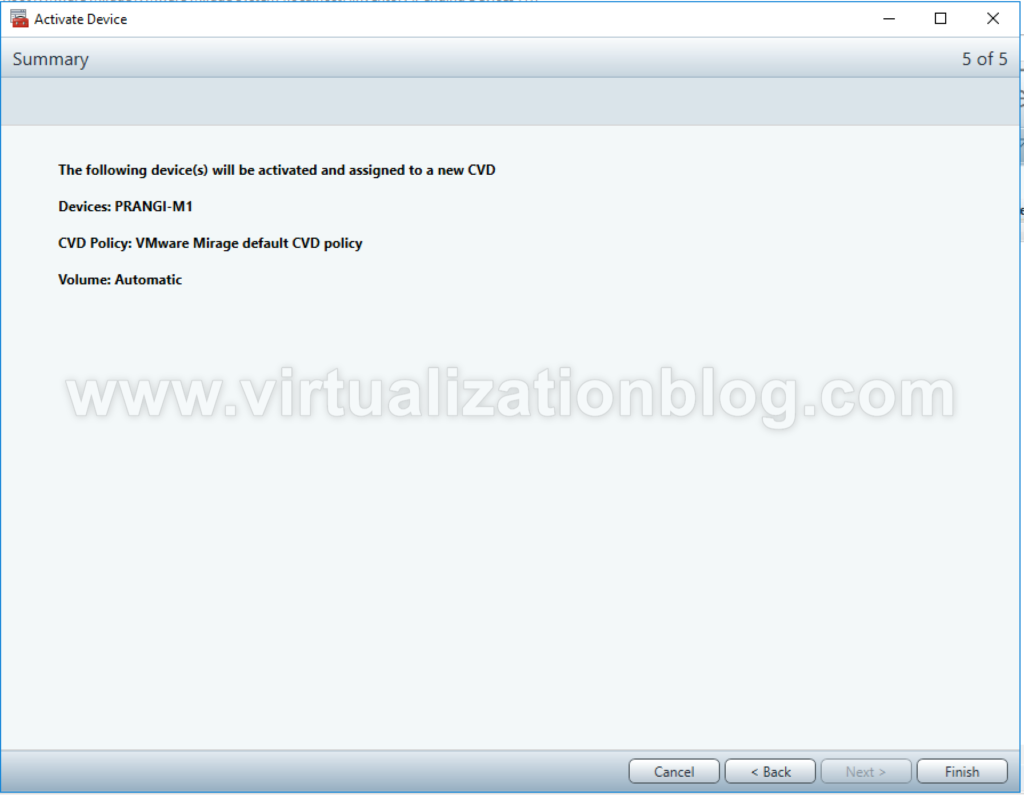
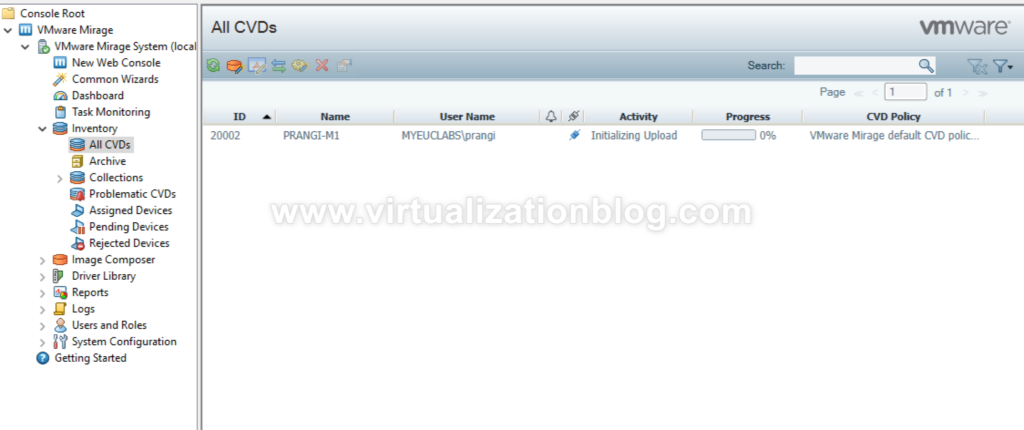
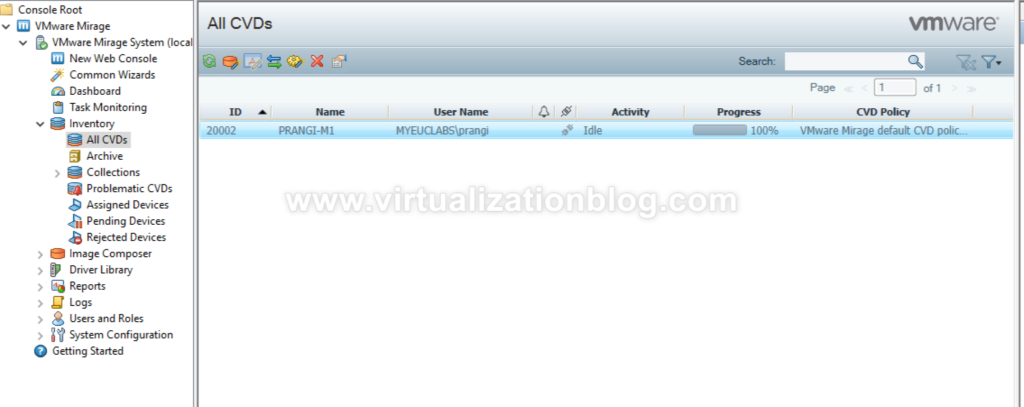
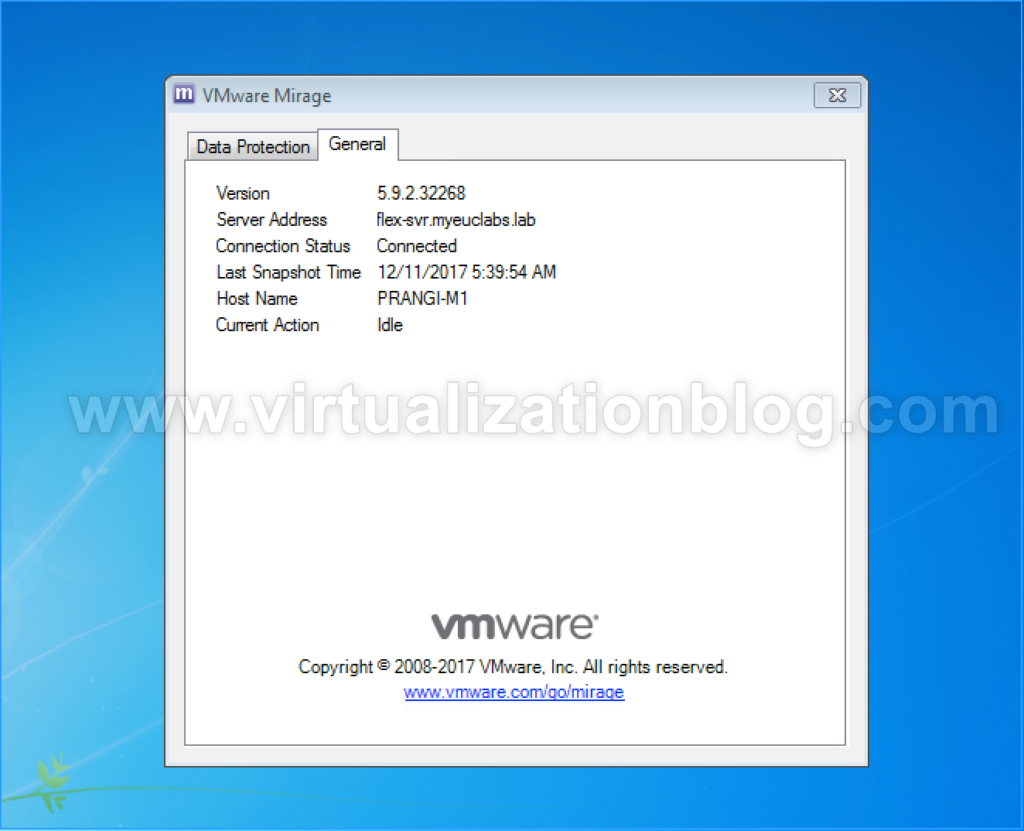
Verify the data accessing the file portal https://<file_portal_server>:6443/exlorer.
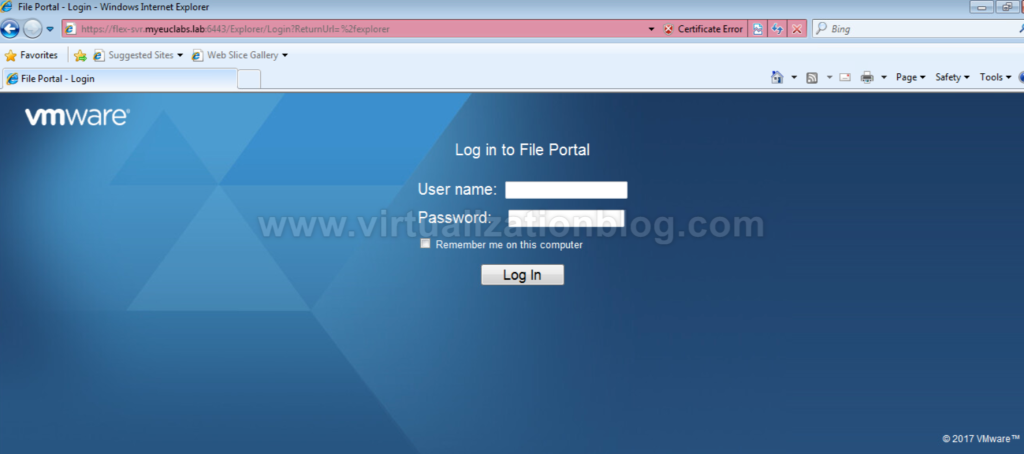
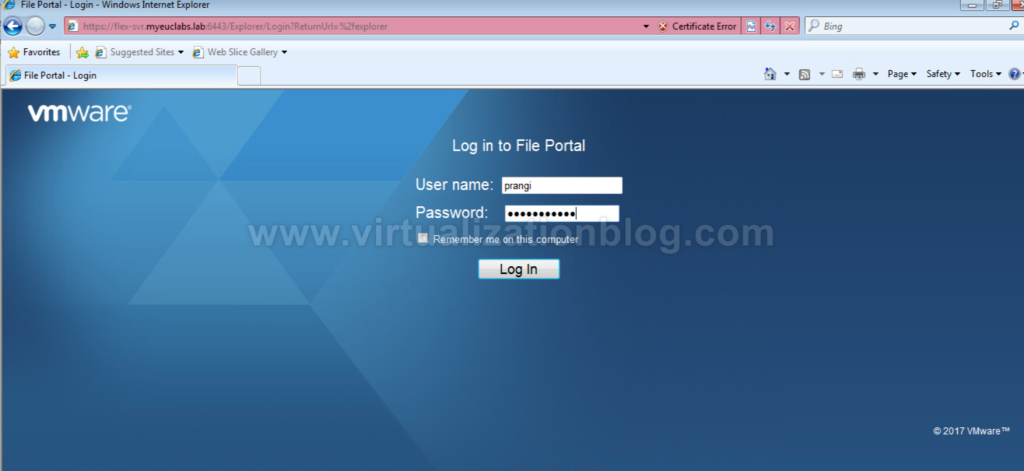
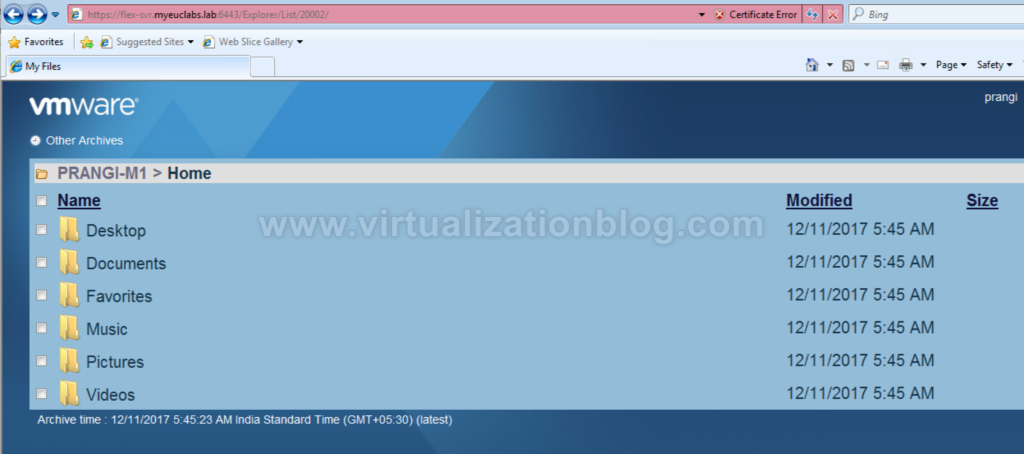
Configuring Centralizing endpoint using automated process
Login to the Mirage Console
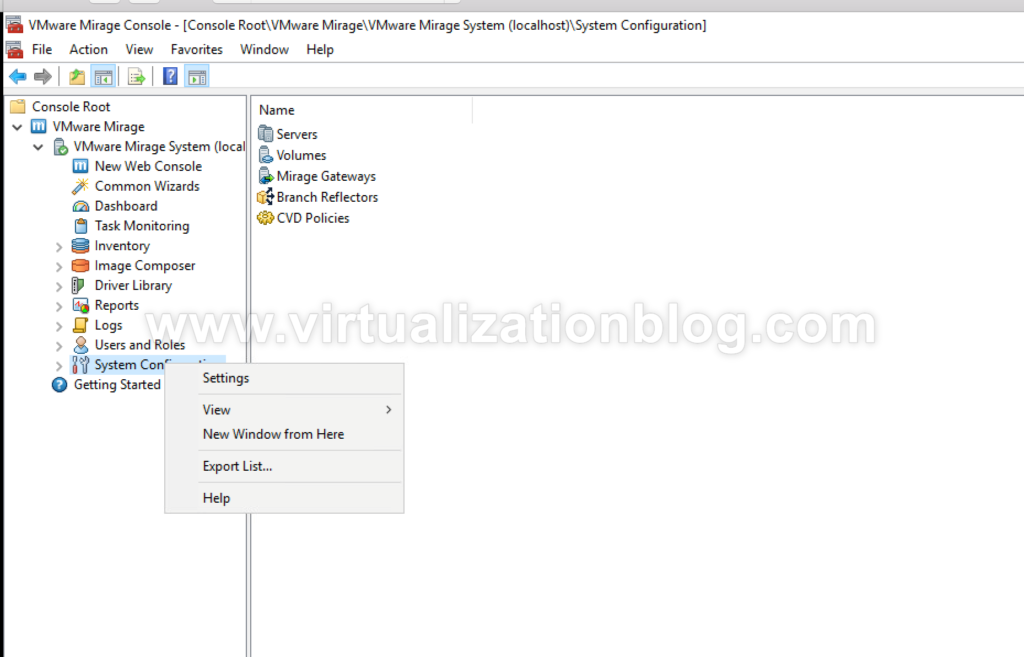
Select Settings and click on Tab CVD Auto Creation . Click on Enable Automatic CVD creation
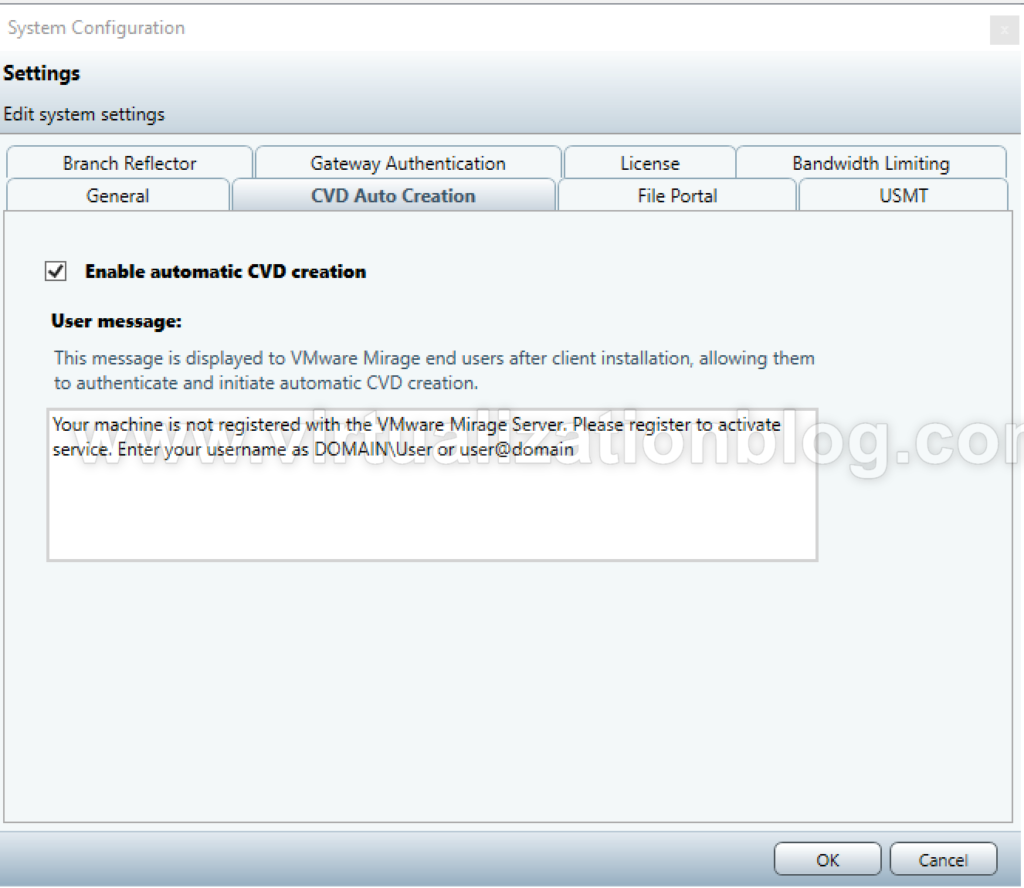
Once you have Mirage Client installed on the client. The user will get prompt on the screen to activate the device.

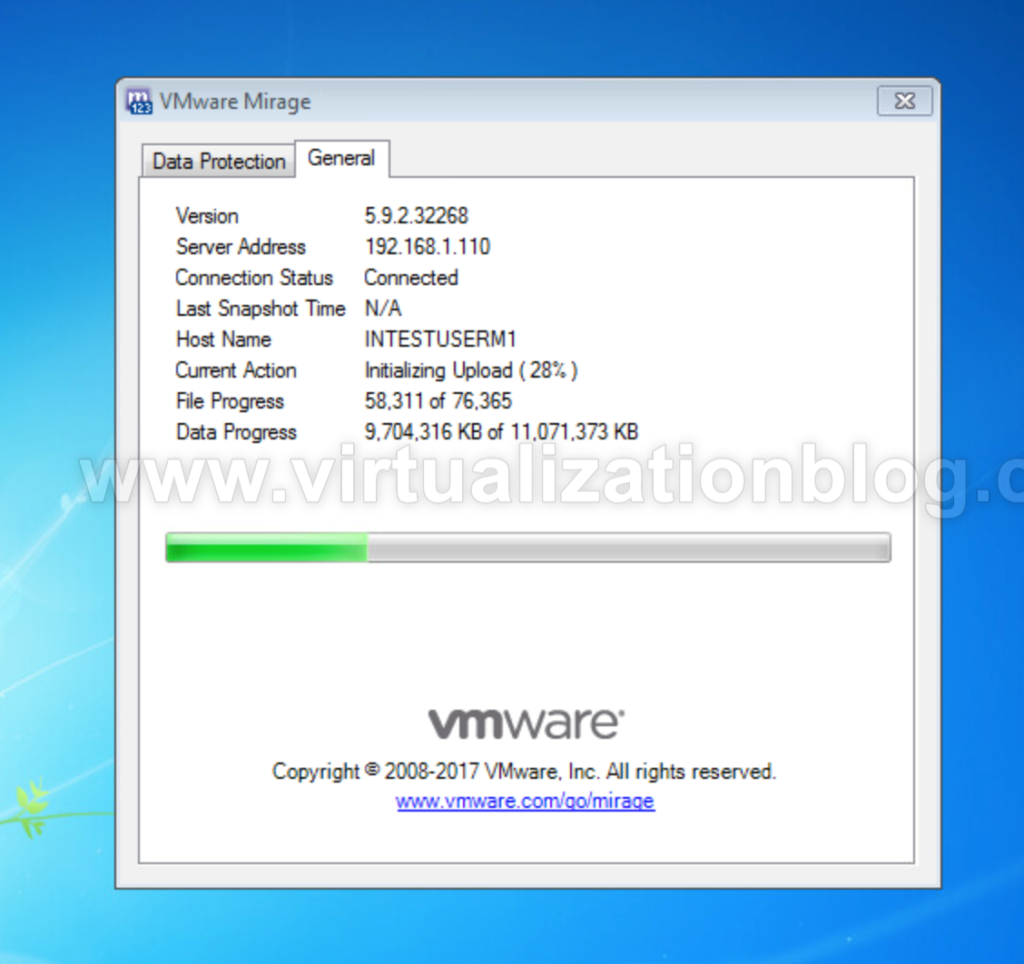
Summary
This concludes the Activation of End Point using Manual & Automated process. Once the device is activated Centralized Virtual Disk is created. In next article, we will be creating a base layer which can be leveraged for migrating Windows 7 OS to Windows 10. I hope this will be informative for you. Thanks for Reading!!. Be social and share if you find worth sharing it.